Table Tools - Design Tab
Table Style Options
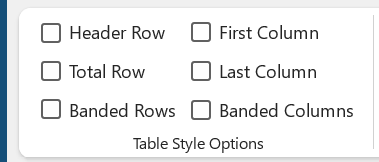 |
Header Row - Display special formatting for the first row of the table (default is True).
Total Row - Display special formatting for the last row of the table (default is False).
Banded Rows - Display banded rows in which even rows are formatted differently from odd rows. (default is True).
First Column - Display special formatting for the first column of the table (default is True).
Last Column - Display special formatting for the last column of the table (default is False).
Banded Columns - Display banded columns in which even columns are formatted differently from odd rows (default is False).
Table Styles
 |
Table Styles - This gallery contains a list of table styles divided into three groups: Plain Tables, Grid Tables, List Tables. The gallery also contains: Modify Table Style, Clear and New Table Style.
Shading - Button with Drop-Down. Change the color behind the selected text paragraph or table cell. The drop-down contains the commands:
Borders
You can quickly display the Borders and Shading dialog box, Borders Tab, by clicking on the dialog launcher in the bottom right hand corner of this group.
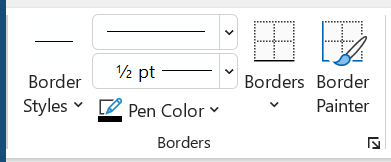 |
Border Styles - Button with Drop-Down. Format specific borders in your table using a common style or one that you recently applied. You can use the Border Sampler to copy the formatting of an existing border and apply it elsewhere. The button lets you draw over the gridlines whre you want to apply a border.
Line Style - Change the style of the line used to draw borders.
Line Weight - Change the width of the line used to draw borders.
Pen Color - Button with Drop-Down. Change the pen color.
Borders - Add or remove borders from your selection.
Border Painter - Apply Formatting to specific borders of your tables.
© 2025 Better Solutions Limited. All Rights Reserved. © 2025 Better Solutions Limited TopPrevNext