Table Tools - Layout Tab
Table
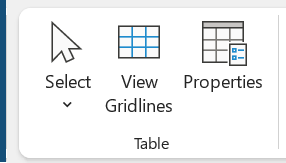 |
Select - Drop-Down. Select the current cell, row and column or entire table. The drop-down contains the commands: Select Cell, Select Column, Select Row and Select Table.
View Gridlines - Toggle. Show or hide the gridlines in the table.
Properties - Displays the "Table Properties" dialog box, Table Tab, lets you change advanced table properties, such as indentation and text wrapping options.
Draw
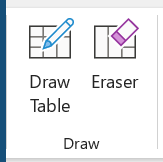 |
Draw Table -
Eraser -
Rows & Columns
You can quickly display the Insert Cells dialog box by clicking on the dialog launcher in the bottom right hand corner of this group.
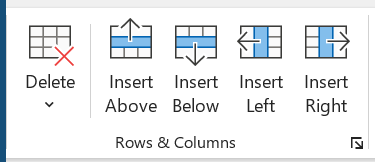 |
Delete - Drop-Down. Deletes rows, columns, cells or the entire table. This drop-down contains the commands: Delete Cells, Delete Columns, Delete Rows and Delete Table
Insert Above - Add a new row directly above the current row.
Insert Below - Add a new row directly below the current row.
Insert Left - Add a new column directly to the left of the current column.
Insert Right - Add a new column directly to the right of the current column.
Merge
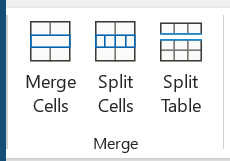 |
Merge Cells - Merge the selected cells into one cell.
Split Cells - Split the current cell into multiple cells.
Split Table - Split the table into two tables. The current row will become the first row in the new table.
Cell Size
You can quickly display the "Table Properties" dialog box, Table tab, by clicking on the dialog launcher in the bottom right hand corner of this group.
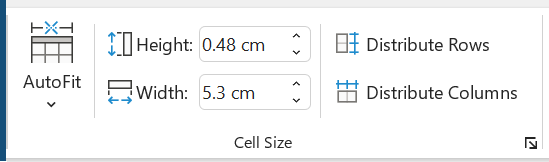 |
AutoFit - Drop-Down.
Height - Set the table row height of the selected cells.
Width - Set the table column width of the selected cells.
Distribute Rows - Distribute the height of the selected rows equally between them.
Distribute Columns - Distribute the width of the selected columns equally between them.
Alignment
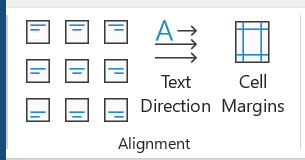 |
Align Top Left - Align text to the top left corner of the cell.
Align Center Left - Center text vertically and align it to the left side of the cell.
Align Bottom Left - Align text to the bottom left corner of the cell.
Align Top Center - Center text and align it to the top of the cell.
Align Center - Center text horizontally and vertically within the cell.
Align Bottom Center - Center text and align it to the bottom of the cell.
Align Top Right - Align text to the top right corner of the cell.
Align Center Right - Center text vertically and align if to the right side of the cell.
Align Bottom Right - Align text to the bottom right corner of the cell.
Text Direction - Change the text direction within the selected cells.
Cell Margins - Customize cell margins and the spacing between cells.
Data
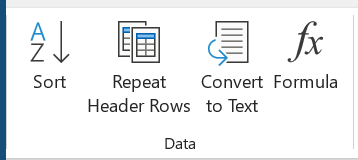 |
Sort - Arrange the current selection in alphabetical or numerical order.
Repeat Header Rows - Mark multiple rows as header rows. If your table spans mutiple pages your header rows will appear on every page.
Convert to Text - Convert the table to regular text specifying which character to use to separate the columns. Displays the "Convert Table to Text" dialog box.
Formulas - Add a formula to a cell to perform a simple calculation such as SUM or COUNT.
© 2025 Better Solutions Limited. All Rights Reserved. © 2025 Better Solutions Limited TopPrevNext