Workgroup Templates
Workgroup templates are templates that will be on a network server and shared across a team or organisation.
In a corporate environment this is where your company should save its common templates.
This location is blank initially and will have to be changed for each user.
This is a really good feature that allows a team of people or an organisation to keep all their templates in sync, stored centrally on a network server.
You can create a workgroup template the same way you create a normal template.
Once this folder is referenced any templates saved there will automatically appear in the General tab of the (File > New) Templates dialog box.
This folder should be different to the folder you are using for your Global templates.
Advantages of using Workgroup Templates
1) All the autotext boilerplates that everyone uses are stored centrally.
2) These templates can then be shared at the same time.
3) This provides a standard library of documents that are specific to a department or company.
4) You can centrally update and manage all the templates (by using shortcuts), eliminating the need to install them locally on every computer.
Only templates that are stored locally in the Office templates folder or subfolder or a networked drive that has been designated as the Workgroup Template folder will appear in the (File > New) dialog box.
Location
There is no default name or location for the Workgroup Templates Folder.
This should be a different folder than the User Templates folder.
You can change the workgroup template location from the (File > Options)(Advanced, General, File Locations)
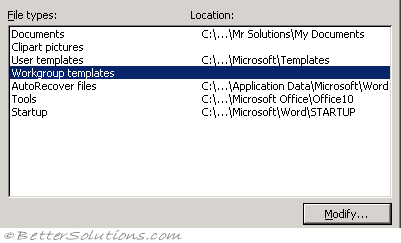 |
C:\Users\"user name"\Application Data\Microsoft\Templates\
These templates can typically be stored on a shared folder or network server.
How can I access Workgroup Templates ?
Any templates saved in this folder will automatically appear on the General tab of the (File > New) dialog box.
When Word finds templates here, they are displayed on the General tab of the new dialog box.
It is possible to specify the workgroup template folder when you deploy office using the tools in the Office Resource Kit.
Using a Network Server
To keep custom templates from being inadvertently altered by others, the administrator should mark them as read-only or store them on a server with limited permissions.
To ensure that unauthorised users do not have access to the templates, consider storing them on a server with limited permissions.
To make the folder read-only, right click on it to display the shortcut menu and select Properties.
It is recommended that your system administrator stores any templates which you share with your colleagues on a network drive. The Workgroup templates folder location should then refer to this network drive.
Important
It is possible to specify a workgroup template folder through the Office Profile Wizard. This will apply the changes to all users who are subject to the policies you create.
It usually makes sense to mark workgroup templates as read-only to prevent any unauthorised changes.
Alternatively you can send them a document to open which as an AutoOpen macro that changes this folder path for them.
Any workgroup templates automatically appear in the General tab of the (File > New) dialog box.
In Word 2003 these templates automatically appeared in New Document task pane.
© 2026 Better Solutions Limited. All Rights Reserved. © 2026 Better Solutions Limited TopPrevNext