Creating
There are three ways you can create a template:
1) Using the (File > Save As) dialog box to save an existing document
2) Using the (File > New) dialog box and choosing "template"
3) Using an existing template
Saving your Templates
You can save templates anywhere but if you want it to appear in the (File > New) dialog box it must be in either the "User Template Folder" or the "Workgroup Templates folder".
You can easily change these folder paths from the (File > Options)(Advanced, General, File Locations)
Open the document
Edit the references etc
Add any new styles, autotext etc
Select (File > SaveAs) and choose "Document Template (*.dot) in the Save as Type drop-down list box.
Choose template from the "save as" drop-down list
No Attached Template
This might seem obvious but once you save a document as a template (.dot) any previously attached template is removed although the automatic update box will remain selected ??
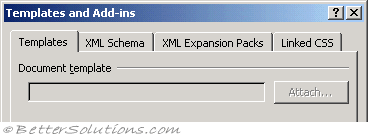 |
Default Folder Location
When you select "template" Word will automatically change the folder location to your default.
The default location is so the template will appear on your General tab of the (File > New) dialog box.
The default location of this folder differs among the various versions of Word.
Microsoft 365 - C:\Users\"user name"\App Data\Microsoft\Templates\
Word 2019 - C:\Users\"user name"\App Data\Microsoft\Templates\
Word 2016 - C:\Users\"user name"\App Data\Microsoft\Templates\
Word 2013 - C:\Documents and Settings\"user name"\Application Data\Microsoft\Templates\
This location is the same place that your Normal.dotm template will be saved in.
Using the (File > New) dialog box
Adjust it as necessary
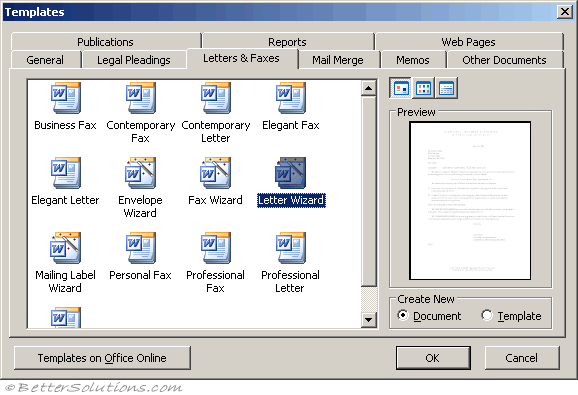 |
Save it with a new name
Creating another Tab
How to get more (user defined) tabs when you select "New" under the file menu.
When you go to save a template, as a template, Word will take you to your user templates folder
If you store the template there, it is under the General tab for new files.
The other tabs that you see under (File > New) are Folders in one of the template directories.
If you want to add a tab, add a folder and store a template there.
SS -
Before you save the template, create a new folder "Letters & Faxes" within the (File > Save As) dialog box if one isn't there, and then open that folder and store your template there.
Creating a Template from an Existing Document
A template can be created from an already existing document.
To do so open the original document and make any necessary changes
Important
When you select (File > New) the different tabs correspond to the different subfolders, although if a tab will not appear if the subfolder does not contain any templates.
It is not the file extension that makes it a template so changing the file extension will not change the document into a template or the template into a document.
If you use a document based on a particular template it would be a lot quicker to create a Desktop shortcut rather than wading through the (File > New) dialog box. Right click the Desktop choosing New, followed by "Shortcut to launch Wizard", click the Browse button and locate the template and click Open.
© 2025 Better Solutions Limited. All Rights Reserved. © 2025 Better Solutions Limited TopPrevNext