Grouping
Grouping is a method that can be used to reduce the amount of data displayed.
It is possible to combine items together from your row and column fields in order to help organise and present your data.
A typical example is to group date fields in order to display month, quarter, yearly aggregates when your data is daily.
As you divide a field into different groups new items will be created with the corresponding group name.
After you have finished grouping your data you can remove the original field.
It is also possible to change the name displayed for a field or new group.
When you create a new group the subtotal will not appear automatically and you will only see the totals for a group that is collapsed.
Can be used to display trends over a data period that is larger than that of the actual data.
(PivotTable > Group and Show Detail) sub menu
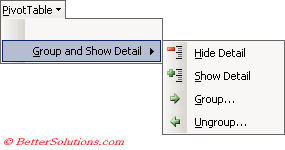 |
For example if your data is daily but you want to display it monthly, then you can group the data by months.
A common field to group is a date column.
Can you display it weekly
Adding a Group
 | Group - |
Hiding and Showing Groups
If you want to hide a group, you can select the corresponding field and deselect the name of the group from the drop-down list.
Hide Detail - In a PivotTable or PivotChart report, hides displayed detail data. On an outlined worksheet, hides the detail rows or columns of a selected summary row or column. Hides the items in a group.
Show Detail - In a PivotTable report, displays detail data, if available, for the selected cell.
In a PivotChart report, displays detail data, if available, for the selected field or item. On an outlined worksheet, displays the hidden detail rows or columns of a selected summary row or column. Show all the hidden items in the pivot table.
Removing a Group
To remove a group select (Data > Group and Outline > Ungroup).
 | UnGroup - |
Once a group is removed from a pivot table it no longer exists. If you want to display the group again at a later date, then it must be re-created.
Important
You cannot group items that belong to different rows or columns.
It is possible to select and group items from the same field which do not appear in adjacent rows or columns.
© 2026 Better Solutions Limited. All Rights Reserved. © 2026 Better Solutions Limited TopPrevNext