Pivot Table Toolbar
Removed in 2007
This toolbar contains commands that are not on the (Data) drop-down menu and will be displayed automatically when a pivot table is created or viewed.
 |
Pivot Table Drop-Down - This displays a full list of pivot table commands.
Format Report - Displays a dialog box allowing you to apply a built-in combination of formats, called an autoformat.
Pivot Chart - Starts the Chart Wizard, which guides you through the steps for creating an embedded chart on a worksheet or modifying an existing chart.
Hide Detail - In a PivotTable or PivotChart report, hides displayed detail data. On an outlined worksheet, hides the detail rows or columns of a selected summary row or column. Hides the items in a group.
Show Detail - In a PivotTable report, displays detail data, if available, for the selected cell.
In a PivotChart report, displays detail data, if available, for the selected field or item. On an outlined worksheet, displays the hidden detail rows or columns of a selected summary row or column. Show all the hidden items in the pivot table.
Refresh Detail - Updates the data in a PivotTable or a PivotChart report if the source data has changed. This is disabled when the source data hasn't changed.
Include Hidden Items in Totals - Toggles the hidden filtered items from being included in the totals.
Always Display Items - Toggles the display of all the items.
Field Settings - Displays a dialog box allowing you to change settings, such as subtotals, sort options, and layout options, for the selected field in the PivotTable or PivotChart report.
Show Field List - Displays or hides the PivotTable or PivotChart field buttons on the PivotTable toolbar. Also, in a PivotTable report, displays or hides the layout diagram outlines and labels.
Pivot Table Drop-Down Commands
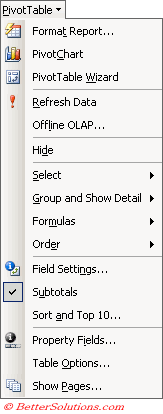 |
Format Report - Displays a dialog box allowing you to apply a built-in combination of formats, called an autoformat.
Pivot Chart - Starts the Chart Wizard, which guides you through the steps for creating an embedded chart on a worksheet or modifying an existing chart.
Wizard - Starts the PivotTable and PivotChart Wizard, allowing you to modify the active PivotTable report.
Refresh Data - Updates the data in a PivotTable or a PivotChart report if the source data has changed. Also refreshes an external data range on your worksheet.
Offline OLAP - Provides client-server settings for PivotTable and PivotChart reports that are based on source data from OLAP databases. Use this command to create an offline cube file, modify an existing offline cube file, or connect the report to either the server database or a cube file.
Hide - Removes the selected field from the report. This does not affect the source data.
Select - This is a sub menu containing the following commands: Label, Data, Label and Data, Entire Table and Enable Selection.
Group and Show Detail - This is a sub menu containing the following commands: Hide Detail, Show Detail, Group and Ungroup.
Formulas - This is a sub menu containing the following commands: Calculated Field, Calculated Item, Solve Order and List Formulas.
Order - This is a sub menu containing the following commands: Move to Beginning, Move Up, Move Down and Move to End.
Field Settings - Allows you to change settings, such as subtotals, sort options, and layout options, for the selected field in the PivotTable or PivotChart report.
Subtotals - Toggles the display of subtotals.
Sort and Top 10 - Toggles the display of the top 10.
Property Fields - Toggles the display of the property fields.
Table Options - Displays the PivotTable Options dialog box, where you set advanced formatting, layout, memory management, and external data options for your PivotTable or PivotChart report.
Show Pages - Displays each page of a PivotTable page field on a new worksheet in the same workbook.
Important
It is not essential to keep the pivot table toolbar displayed as all the commands can also be found on the pivot table shortcut menu when you press the right mouse button.
Enable Selection - Turns PivotTable structured selection on or off. When pressed in, you can select elements of the PivotTable report for formatting or for refining calculated item formulas by pointing to the top or left side of a field or item label until the pointer changes to a down arrow or a right arrow, and then clicking.
© 2026 Better Solutions Limited. All Rights Reserved. © 2026 Better Solutions Limited TopPrevNext