Slicer Tools - Options
Slicer
 |
Slicer Caption - Change the caption that is displayed at the top of the slicer.
Slicer Settings - Displays the Slicer Settings dialog box.
Report Connections - Manage which pivot tables the slicer is connected to.
Slicer Styles
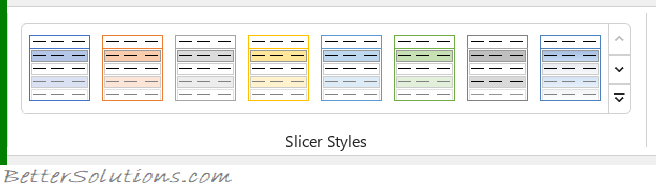 |
Styles Gallery - A gallery of pre-defined table styles.
Arrange
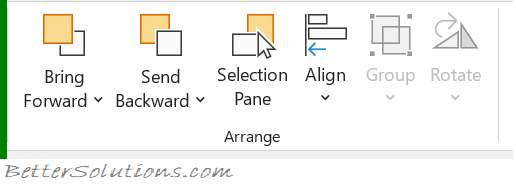 |
This whole group also appears on the Page Layout Tab, SmartArt Tools Format Tab.
Bring Forward - Bring the selected object forward one level so that it's hidden behind fewer objects
Send Backward - Send the selected object back one level so that it's hidden behind more objects
Selection Pane - Displays a list of the all selected objects making it easier to select objects, change their order or change their visibility
Align - Drop-Down. This drop-down contains the commands: Align Left, Align Center, Align Right, Align Top, Align Middle, Align Bottom, Distribute Horizontally, Distribute Vertically, Snap to Grid, Snap to Shape, View Gridlines.
Group - Drop-Down. This drop-down contains the commands: Group, Regroup and Ungroup.
Rotate - Drop-Down. Rotate or flip the selected object. This drop-down contains the commands: Rotate Right 90, Rotate Left 90, Flip Vertical, Flip Horizontal and More Rotation Options.
Buttons
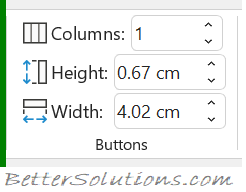 |
Columns - Change the number of columns in the slicer.
Height - Change the height of the slicer buttons.
Width - Change the width of the slicer buttons.
Size
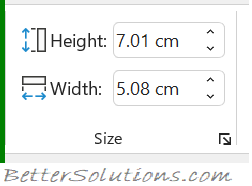 |
This whole group also appears on the SmartArt Tools Format Tab.
Height - Change the height of the shape or picture.
Width - Change the width of the shape or picture.
© 2025 Better Solutions Limited. All Rights Reserved. © 2025 Better Solutions Limited TopPrevNext