SmartArt Tools - Format Tab
Shapes
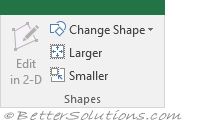 |
Edit in 2D - Change to a 2-dimensional view to resize and drag shapes. This only is only available if you have applied a 3D style to your SmartArt.
Change Shape - Drop-Down. The drop-down contains a list of shapes to change the selected graphic to: Rectangles, Basic Shapes, Block Arrows, Equation Shapes, Flowchart, Stars and Banners and Callouts.
Larger - Increase the size of the selected shape.
Smaller - Decrease the size of the selected shape.
Shape Styles
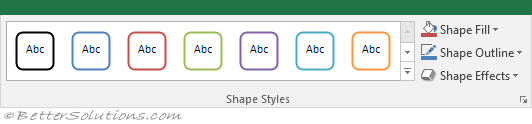 |
The whole group also appears on the Drawing Tools Format Tab, Chart Tools Format Tab.
Styles Gallery - A gallery containing different shape styles that can be applied to an existing shape.
Shape Fill - Button with Drop-Down. The button applies the selected fill to the selected shape. The drop-down contains the commands: Theme Colors, Standard Colors, No Fill, More Fill Colors, Picture, Gradient and Texture.
Shape Outline - Button with Drop-Down. The button applies the selected outline to the selected shape. The drop-down contains the commands: Theme Colors, Standard Colors, No Outline, More Outline Colors, Weight, Dashes and Arrows.
Shape Effects - Drop-Down. The drop-down contains the commands: Preset, Shadow, Reflection, Glow, Soft Edges, Bevel and 3D Rotation. Glow - Adds a band of colour in a different colour and width around the border of the item.
WordArt Styles
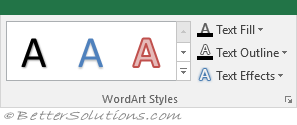 |
This whole group also appears on the Drawing Tools - Format Tab
Styles Gallery - A gallery containing 30 different WordArt styles that can be applied to an existing shape.
Text Fill - Button with Drop-Down. The button applies the selected fill to the WordArt inside the selected shape. The drop-down contains the commands: Theme Colors, Standard Colors, No Fill, More Fill Colors, Picture, Gradient and Texture.
Text Outline - Button with Drop-Down. The button applies the selected outline to the WordArt inside the selected shape. The drop-down contains the commands: Theme Colors, Standard Colors, No Outline, More Outline Colors, Weight and Dashes.
Text Effects - Drop-Down. The drop-down contains the commands: Shadow, Reflection, Glow, Bevel, 3D Rotation and Transform.
Arrange
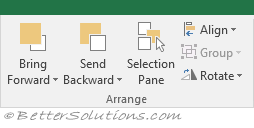 |
This whole group also appears on the Page Layout Tab, Table Slicer Tools Options Tab.
Bring Forward - (Bring to Front in 2007). Button with Drop-Down. The button brings the selected object forward one level. The drop-down contains the commands: Bring to Front and Bring Forward. Bring to Front will bring the selected object in front of all the other objects.
Send Backward - (Send to Back in 2007). Button with Drop-Down. The button brings the selected object back one level. The drop-down contains the commands: Send to Back and Send Backward. Send to Back will send the selected object to the back of all the other objects.
Selection Pane - (Added in 2007). Drop-Down. Displays the Selection Task Pane.
Align - Drop-Down. This drop-down contains the commands: Align Left, Align Center, Align Right, Align Top, Align Middle, Align Bottom, Distribute Horizontally, Distribute Vertically, Snap to Grid, Snap to Shape, View Gridlines.
Group - Drop-Down. This drop-down contains the commands: Group, Regroup and Ungroup.
Rotate - Rotate or flip the selected object. Drop-Down. This drop-down contains the commands: Rotate Right 90, Rotate Left 90, Flip Vertical, Flip Horizontal and More Rotation Options.
Size
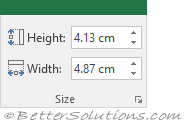 |
This whole group also appears on the Drawing Tools - Format Tab, Table Slicer Tools Options Tab.
Shape Height - Specifies the height of the selected shape or picture.
Shape Width - Specifies the width of the selected shape or picture.
© 2025 Better Solutions Limited. All Rights Reserved. © 2025 Better Solutions Limited TopPrevNext