SmartArt Tools - Design Tab
Create Graphic
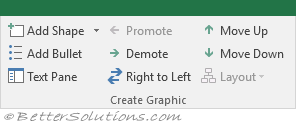 |
Add Shape - Button with Drop-Down. The button adds a shape to the SmartArt graphic. The drop-down contains the commands: Add Shape After, Add Shape Before, Add Shape Above, Add Shape Below and Add Assistant.
Add Bullet - Adds a text bullet to the SmartArt graphic. This option is only available if the graphic supports a bulleted list.
Text Pane - Toggles the display of the Text Pane.
Promote - Increase the level of the selected bullet or shape.
Demote - Decrease the level of the selected bullet or shape.
Right to Left - Switch the layout between Left to Right and Right to Left.
Move Up - Move the current selection forward in the sequence.
Move Down - Move the current selection backward in the sequence.
Layout - Drop-Down. The drop-down lets you change the branch layout for the selected shape and contains Standard, Both, Left Hanging, Right Hanging. This command is only available when using an organisation chart from the Hierarchy group.
Layouts
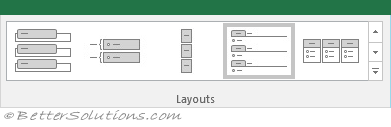 |
Layouts - A gallery of SmartArt layouts.
SmartArt Styles
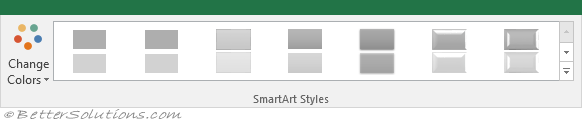 |
Change Colours - Drop-Down. The drop-down lets you change the colour variations applied to the graphic.
Styles Gallery - A gallery of SmartArt styles.
Reset
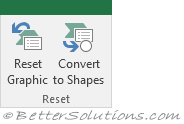 |
Reset Graphic - Remove all the formatting changes made to the graphic.
Convert to Shapes - Convert a SmartArt graphic to shapes so that individual components can be moved, resized or deleted independently.
© 2025 Better Solutions Limited. All Rights Reserved. © 2025 Better Solutions Limited TopPrevNext