Picture Tools - Format Tab
Adjust
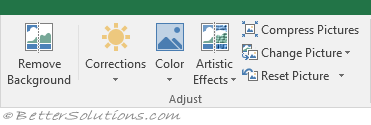 |
Remove Background - (Added in 2010). Displays the Background Removal tab.
Brightness - (Moved in 2007 to the Corrections drop-down). Drop-Down. Adjusts the relative luminescence. Increase or decrease the brightness of the picture. Contains +40, +30, +20, +10, 0, -10, -20, -30, -40 and Picture Corrections Options. The Picture Corrections Options displays the "Format Picture" dialog box.
Corrections - (Added in 2010). Drop-Down. The drop-down contains the commands:
Contrast - (Moved in 2007 to the Corrections drop-down). Drop-Down. Changes the difference between the darkest and lightest areas in a picture. Contains +40, +30, +20, +10, 0, -10, -20, -30, -40 and Picture Corrections Options.
Color - (Added in 2010). Drop-Down. The drop-down contains the commands: Color Saturation, Color Tone, Recolor, More Variations, Set Transparent Color, Picture Color Options.
Recolor - (Moved in 2007 to the Color drop-down). Drop-Down. Change the colouring, colour modes (grayscale, sepia, washout, black & white) or colour variations (dark & light). The drop-down contains the commands: Automatic, Grayscale, Black and White, Washout and Set Transparent Color. Contains No Recolor, Color Modes, Dark Variations, Light Variations, More Variations
Artistic Effects - (Added in 2010). Drop-Down. The drop-down contains the commands: None, Marker, Pencil, Grayscale, Pencil Sketch, Line Drawing, Chalk Sketch, Paint Strokes, Paint Brush, Glow Diffused, Blur, Light Screen, Watercolor Sponge, Film Grain, Mosaic Bubbles, Glass, Cement, Texturizer, Crisscross Etching, Pastels Smooth, Plastic Wrap, Cutout, Photocopy, Glow Edges.
Compress Picture - Reduce the size of a picture by reducing quality. Displays the "Compress Picture" dialog box.
Change Picture - Displays the "Insert Picture" dialog box allowing you to swap an existing picture.
Reset Picture - Removes all the formatting changes and returns the picture to its original state.
Picture Styles
You can quickly display the Format Picture Task Pane by clicking on the dialog launcher.
In 2007 the dialog launcher displayed the "Format Picture" dialog box.
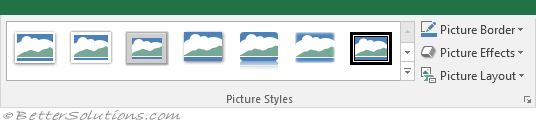 |
Styles Gallery - A gallery of pre-defined styles to modify the way a picture will look.
Picture Border - Drop-Down. The drop-down contains the commands: Theme Coloes, Standard Colors, No Outline, More Outline Colours, Weight and Dashes.
Picture Effects - Drop-Down. The drop-down contains the commands: Preset, Shadow, Reflection, Glow, Soft Edges, Bevel and 3D Rotation.
Picture Layout - Drop-Down. Convert the selected pictures to a SmartArt graphic to easily arrange, caption and resize the picture. The drop-down contains 30 SmartArt graphics.
Arrange
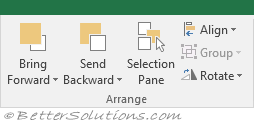 |
This whole group also appears on the Page Layout Tab.
Bring Forward - (Bring to Front in 2007). Button with Drop-Down. The button brings the selected object forward one level. The drop-down contains the commands: Bring to Front and Bring Forward. Bring to Front will bring the selected object in front of all the other objects.
Send Backward - (Send to Back in 2007). Button with Drop-Down. The button brings the selected object back one level. The drop-down contains the commands: Send to Back and Send Backward. Send to Back will send the selected object to the back of all the other objects.
Selection Pane - (Added in 2007). Displays the Selection Task Pane.
Align - Drop-Down. Aligns objects relative to one another, the page or the margins. The drop-down contains the commands: Align Left, Align Center, Align, Align Top, Align, Align Bottom, Distribute Horizontally, Distribute Vertically, Snap to Grid*, Snap to Shape*, View Gridlines*.
Align - (Word extras). Align to Page, Align to Margin, Align Selected Objects, View Gridlines, Grid Settings.
Align - (PowerPoint extras). Align to Slide, Align Selected Objects, View Gridlines, Grid Settings.
Group - Drop-Down. Join objects together to move and format them as a single object. This drop-down contains the commands: Group, Regroup and Ungroup.
Rotate - Drop-Down. Rotate or flip objects. The drop-down contains the commands: Rotate Right 90, Rotate Left 90, Flip Vertical, Flip Horizontal and Move Rotation Options.
Size
You can display the Format Picture Task Pane by clicking on the dialog launcher.
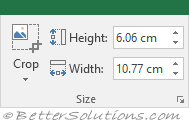 |
Crop - Button with Drop-Down. Crop the picture to remove any unwanted parts. The button lets you crop the picture to remove unwanted areas. The drop-down contains the commands: Crop, Crop to Shape, Aspect Ratio, Fill, Fit.
Shape Height - Specifies the height of the shape or picture.
Shape Width - Specifies the width of the shape or picture.
© 2025 Better Solutions Limited. All Rights Reserved. © 2025 Better Solutions Limited TopPrevNext