Drawing Tools - Format Tab
Insert Shapes
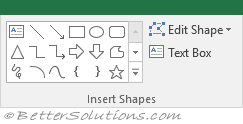 |
Shapes Gallery - A gallery of ready made shapes which shows the last 18 recently inserted or used shapes. The drop-down contains the following groups: Recently Used Shapes, Lines, Rectangles, Basic Shapes, Block Arrows, Equation Shapes, Flowchart, Stars and Banners, Callouts.
Edit Shape - Drop-Down. The drop-down contains the commands: Change Shape, Convert to Freeform, Edit Points and Reroute Connectors. The Change Shape extension menu displays a complete list of all the ready made shapes to allow you to quickly convert the existing shape.
Text Box - Insert a text box that can be positioned anywhere on the worksheet.
Shape Styles
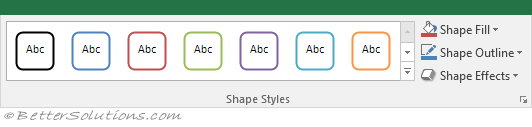 |
The whole group also appears on the Chart Tools - Format Tab, SmartArt Tools Format Tab.
Styles Gallery - A gallery containing 42 different shape styles that can be applied to an existing shape. The Presets category was added in 2016 and includes another 35 styles. At the very bottom there is a Other Theme Fills menu.
Shape Fill - Button with Drop-Down. The button applies the selected fill to the selected shape. The drop-down contains the commands: Theme Colors, Standard Colors, No Fill, More Fill Colors, Picture, Gradient and Texture.
Shape Outline - Button with Drop-Down. The button applies the selected outline to the selected shape. The drop-down contains the commands: Theme Colors, Standard Colors, No Outline, More Outline Colors, Weight, Dashes and Arrows.
Shape Effects - Drop-Down. The drop-down contains the commands: Preset, Shadow, Reflection, Glow, Soft Edges, Bevel and 3D Rotation. Glow - Adds a band of colour in a different colour and width around the border of the item.
WordArt Styles
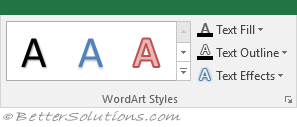 |
The whole group also appears on the Chart Tools - Format Tab.
Styles Gallery - A gallery containing 30 different WordArt styles that can be applied to an existing shape.
Text Fill - Button with Drop-Down. The button applies the selected fill to the WordArt inside the selected shape. The drop-down contains the commands: Theme Colors, Standard Colors, No Fill, More Fill Colors, Picture, Gradient and Texture.
Text Outline - Button with Drop-Down. The button applies the selected outline to the WordArt inside the selected shape. The drop-down contains the commands: Theme Colors, Standard Colors, No Outline, More Outline Colors, Weight and Dashes.
Text Effects - Drop-Down. The drop-down contains the commands: Shadow, Reflection, Glow, Bevel, 3D Rotation and Transform.
Arrange
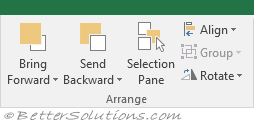 |
This whole group also appears on the Page Layout Tab, Picture Tools - Format Tab and SmartArt Tools - Format Tab.
Bring Forward - (Bring to Front in 2007). Button with Drop-Down. The button brings the selected object forward one level. The drop-down contains the commands: Bring to Front and Bring Forward. Bring to Front will bring the selected object in front of all the other objects.
Send Backward - (Send to Back in 2007). Button with Drop-Down. The button brings the selected object back one level. The drop-down contains the commands: Send to Back and Send Backward. Send to Back will send the selected object to the back of all the other objects.
Selection Pane - (Added in 2007). Drop-Down. Displays the Selection and Visibility pane.
Align - Drop-Down. The drop-down contains the commands: Align Left, Align Center, Align Right, Align Top, Align Middle, Align Bottom, Distribute Horizontally, Distribute Vertically, Snap to Grid*, Snap to Shape*, View Gridlines*.
Align (Word extras). Align to Page, Align to Margin, Align Selected Objects, View Gridlines and Grid Settings.
Align (PowerPoint extras). Align to Slide, Align Selected Objects, View Gridlines and View Settings.
Group - Drop-Down. The drop-down contains the commands: Group, Regroup and Ungroup.
Rotate - Drop-Down. The drop-down contains the commands: Rotate Right 90, Rotate Left 90, Flip Vertical, Flip Horizontal and More Rotation Options.
Size
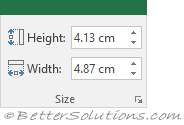 |
Shape Height - Specifies the height of the shape or picture.
Shape Width - Specifies the width of the shape or picture.
© 2025 Better Solutions Limited. All Rights Reserved. © 2025 Better Solutions Limited TopPrevNext