Drop-Down Fields
A drop-down form field provides a way to provide a user with a list of items from which the user can select only one.
You can only select one option from the list.
Inserting a Drop-Down Form Field
This allows the user to select from a list of possible choices.
The user can only choose one of the alternatives
 | Drop-Down Form Field - Inserts a drop-down field allowing users to make a selection from a list of alternatives. |
{ FORMDROPDOWN }
The first item in the list is treated as the default.
You can add entries to the list by typing in the Drop-Down item box and pressing Add.
You can change the order using the Move buttons.
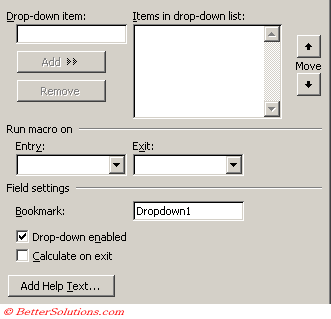 |
Drop-down item - Allows you to enter an item and use the Add button to add it to the list.
Add -
Remove -
Move - Allows you to change the order in which the items appear in the list.
Run Macro on Entry - Runs a macro when the form field is selected either from using the tab key or when the form field is selected with the mouse.
Run Macro on Exit - Runs a macro when the form field is exited either from using the tab key or when another form field is selected.
Bookmark - This is the name of the field. This name also provides you with a way to reference the contents of the field for use in a macro or calculation.
Drop-Down enabled - Allows the user to select a value from the drop-down list.
Calculate on Exit - Allows you to automatically update any references to that particular bookmark when you leave the form field.
Add Help Text -
© 2024 Better Solutions Limited. All Rights Reserved. © 2024 Better Solutions Limited TopPrevNext