Protecting your Forms
Before your form can work correctly it needs to be protected
In fact a form does not behave like a form until you protect it.
Protecting a form is what allows users to edit the fields, yet prevents them from changing the static text and other objects.
Before you can see the form in the way the user will see it it needs to be protected.
When you protect a template a user cannot make any changes in the documents based on that template except where you have inserted form fields.
How to Protect the form
To protect a form you can either use the Protect form command on the Forms toolbar or you can use the Protection task pane.
 | Protect Form - Lets you protect all areas of the form except those you want the users to fill in. |
You can also protect a form by selecting (Tools > Protect Document). This will display the task pane.
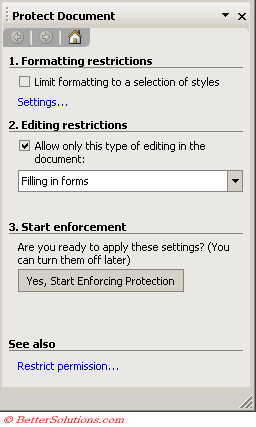 |
Word gives you good control over the changes that can be made to a form
You should always password protect your forms so they can only be changed by the authorised people.
When a form is protected you will see the fields excatly as the users will see them.
When the form is unprotected you will see the field name or the sample data you have entered in the field.
Assigning a Passsword
It is possible to assign a password to the form to prevent others from making changes.
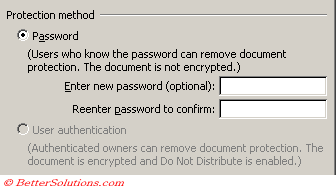 |
You can actually provide two different passwords, one to open the form and one to make changes.
The password can be up to 15 characters.
Press OK to protect the form.
When you protect a form you basically lock all the fields in place preventing any further changes.
Adding a modify password will allow you to change the form at a later date.
When you have finished making the changes save and close the file.
The changes will be saved and the form will be protected once again
You may also want to save your form as a template.
The advantage of saving it as a template is that it ensures that the original layout of the form is not altered and that you can create multiple copies without having to remove the old data.
How to Unprotect a form
To protect a form just select the Protect Form on the Forms toolbar.
To unprotect a form select the Protect Form button again.
Or select (Tools > UnProtect Document)
How to protect a specifc section ?
It is possible to divide a document into different sections and it is also possible to just protect individual sections
This enables the user to edit the rest of the document at will.
Select (Tools > Protect Document) and select Sections.
The Section protection dialog box will be displayed letting you select which sections you want to protect.
Important
Any text or other objects that are not form fields cannot be edited in any way by the user.
When you protect a form some form fields that provide specifc information cannot be changed either depending on the whether the enabled was unselected checkbox.
© 2024 Better Solutions Limited. All Rights Reserved. © 2024 Better Solutions Limited TopPrevNext