Footnote
A footnote appears at the bottom of the page often with a separator line and a note reference mark.
These are notes of reference, explanation or comment. A word in the main text can be marked with a footnote or endnote reference mark.
Footnotes appear on the same page as the text they explain. Endnotes reside at the end of each chapter (Insert > Footnote, Next)
Number - 2 options / AutoNumber / Custom Mark
If you want to change the location of your footnotes / endnotes, number format, starting number, or numbering system (continuous, resart each section, restart each page) click on Options.
When you create a footnote, the footnote reference that appears at the insertion point has the built-in character style Footnote Reference applied.
Inserting Footnotes
(References tab, Insert Footnote) (Alt + Ctrl + F)
This will not display the dialog box but will take you to the bottom of the page by default.
Alternatively if you want to display the dialog box you can use the dialog launcher in this group and then press Insert
SS
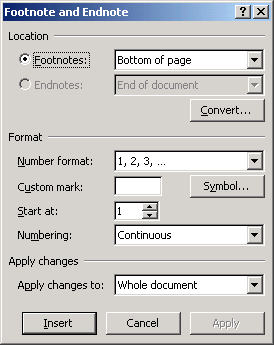 |
Location -
Convert -
Number Format -
Custom Mark -
Start at -
Numbering - Continuous, Restart each section, Restart each page
Apply Changes to - Whole document is the default or if you have multiple sections you can choose This Section.
Insert -
Apply -
Footnote Indicator
When you hover over text that has a footnote, a small white box immediately appears and after a second the footnote is displayed as a tooltip.
SS
Shortcut Menu
Once you have inserted a footnote you can right click on it to display some additional options
GoTo Footnote -
Note Options -
Convert to Endnote -
Also the Bullets & Numbering command is changed to Style
This displays the old (Format > Style) dialog box from Word 2000
It has since been replaced with the Styles & Formatting task pane but can still be accessed from the Custom style dialog box by clicking on Modify.
Converting Footnotes to Endnotes
Right click on a footnote and select "Convert to Endnote"
SS
Deleting Footnotes
You cannot remove the footnote from the footnote section
You must select GoTo Footnote and then delete the actual link using the Delete key
You will get this message if you try and delete it from the footnote section
SS - This is not a valid action for footnote
© 2026 Better Solutions Limited. All Rights Reserved. © 2026 Better Solutions Limited TopPrevNext