Paragraph Styles
A paragraph style has a direct relationship with the Formatting Paragraphs section.
These styles control the formatting of entire paragraphs.
Any type of manual formatting that can be applied to a character or paragraph can be included in a paragragh style.
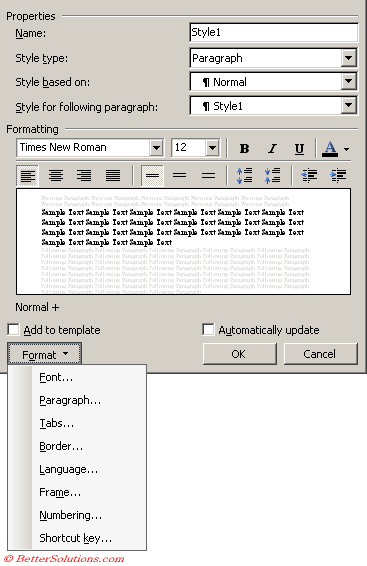 |
Font - Displays the (Format > Font) dialog box with the "Font", "Character Spacing" and "Text Effects" tabs.
Paragraph - Displays the (Format > Paragraph) dialog box with the "Indents and Spacing" and "Line and Page breaks" tabs.
Tabs - Displays the (Format > Tabs) dialog box.
Border - Displays the (Format > Borders and Shading) dialog box with the "Borders" and "Shading" tabs.
Language - Displays the (Tools > Language > Set Language) dialog box.
Frame - Displays the (Format > Frame) dialog box.
Numbering - Displays the (Format > Bullets and Numbering) dialog box with the "Bulleted", "Numbered", "Outline Numbered" and "List Styles" tabs.
Shortcut key - Displays the Customise Keyboard dialog box.
Applying to a Selection
If you select just part of a single paragraph, only the character formatting attributes of the paragraph style you select will be applied.
When you select less than a paragraph, Word assumes you want the formatting applied as a character style to just the selected text.
The style that is applied to the current selection is displayed in the Styles and Formatting task pane with a black border.
Built-in Paragraph Styles
Important
Any manual formatting is applied on top of any styles that may be applied.
If you apply both a character style and a paragraph style to some text and both the styles specify italic then italics will not be applied. The reason for this is to preserve the contrast between the two styles. Therefore you cannot always count on a character style being absolute.
© 2026 Better Solutions Limited. All Rights Reserved. © 2026 Better Solutions Limited TopPrevNext