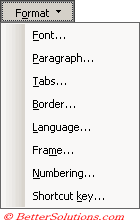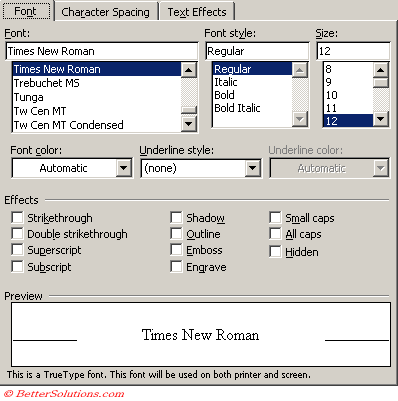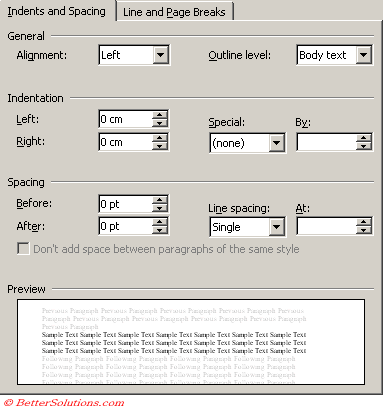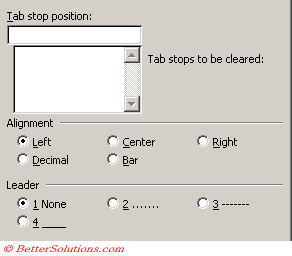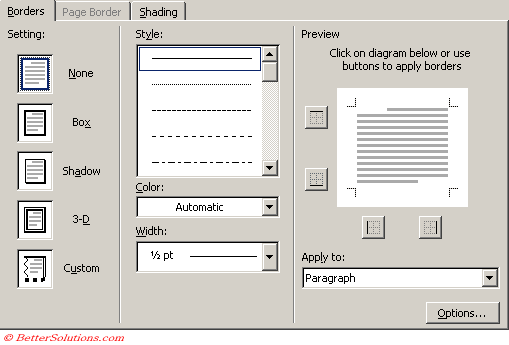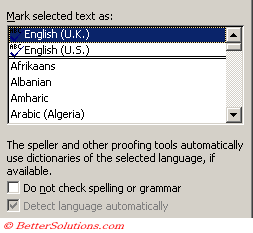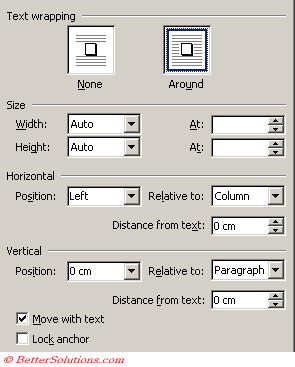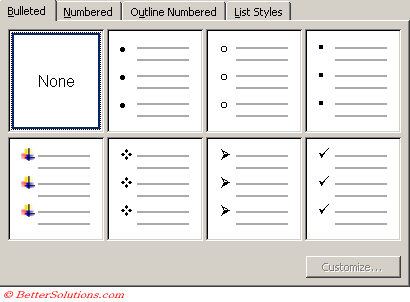Creating
The most comprehensive way to create a new style is to use the Style dialog box.
You must use the Style dialog box to create Character, Table and List styles.
Name -
Style types -
Style based on -
Style for following paragraph - Defines the style that is to follow when you next press Enter, typically a text body paragraph.
Add to template - Adds the style to the template that is attached to the active document, which makes the style available for new documents based on the template. When this check box is not selected, Word adds the style only to the active document.
Automatically update - Automatically redefines this style whenever you apply manual formatting to any paragraph with this style. Word updates all paragraphs in the active document that are formatted with the style.
Adding the Formats
Font - Displays the (Format > Font) dialog box with the "Font", "Character Spacing" and "Text Effects" tabs.
Paragraph - Displays the (Format > Paragraph) dialog box with the "Indents and Spacing" and "Line and Page breaks" tabs.
Tabs - Displays the (Format > Tabs) dialog box.
Border - Displays the (Format > Borders and Shading) dialog box with the "Borders" and "Shading" tabs.
Language - Displays the (Tools > Language > Set Language) dialog box.
Frame - Displays the (Format > Frame) dialog box.
Numbering - Displays the (Format > Bullets and Numbering) dialog box with the "Bulleted", "Numbered", "Outline Numbered" and "List Styles" tabs.
Shortcut key - Displays the Customise Keyboard dialog box.
Font
Paragraph
Tabs
Border
Language
Frame
Numbering
Shortcut Key
Style Suggestions
If you choose a Serif font for your text you should use a Sans Serif font for the headings.
Serif fonts (unlike Sans Serif fonts) have tiny tails at the ends of each letter to improve readability.
Also bare in mind that not all fonts are the same width. For example Times New Roman characters are quite narrow which means that you can fit more words on a line.
Adding Shortcut Keys
Important
Manual formatting is superimposed on both paragraph and character styles
© 2025 Better Solutions Limited. All Rights Reserved. © 2025 Better Solutions Limited TopPrevNext