Add to Template
Adding your Styles to the Template
By default any new styles you create are only added to the active document.
If you make a change to a style in a document that change is not visible in any other documents.
There are times though when you might want this change to be applied to all the documents based on a particular template.
There is an option that allows you to add the style to the template associated with this document.
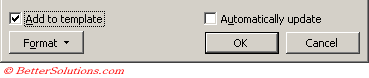 |
Any styles added to your Normal.dot template will be available in all your new documents.
Any styles added to a user defined template will be available to all the documents based on this template.
New Documents
If you change a style that has its "add to template" checkbox ticked then any changes made to this style will be automatically added to the template.
Any new documents based on this template will therefore contain the new modified style.
Existing Documents
If you have a document that was created from a template and styles in that template have since changed, your document will not contain the modified styles.
The styles in any existing documents will not be updated automatically however you can explicitly tell Word to update these styles if necessary.
This can be achieved using the "Automatically update document styles" checkbox on the (Tools > Templates and Add-ins)(Templates tab) dialog box.
Important
Because styles are not automatically added to the underlying template it is very common to have different documents that use the same template to contain different styles.
© 2025 Better Solutions Limited. All Rights Reserved. © 2025 Better Solutions Limited TopPrevNext