Only Text
Highlight the cells
This example shows you how to restrict the data entered to be text (ie not numeric) in a particular range.
Select the cells you want to apply this restriction to. In this case "B3:E6".
In this example we
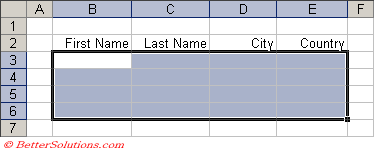 |
Enter the Criteria
Press (Data Validation) to display the Data Validation dialog box and select the Settings tab.
Select Custom from the Allow drop-down box.
Enter the following formula into the formula box.
"=ISTEXT(A1)".
The ISTEXT function returns the boolean value depending if the value is text.
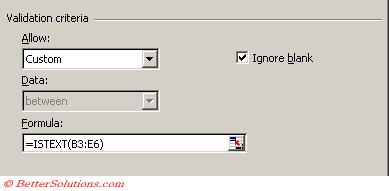 |
Press OK to apply the data validation.
Prevent Leading or Trailing Spaces
If you want to prevent users from accidentally entering spaces before or after the text entry you can use a formula that checks that the entry is equal to the trimmed equivalent.
=AND(ISTET(A1,A1=TRIM(A1))
SS
© 2025 Better Solutions Limited. All Rights Reserved. © 2025 Better Solutions Limited TopPrevNext