Restrict The Total
Highlight the cells
This example shows you how to restrict the data entered so that the total of a range of cells does not exceed a particular value.
Select the cells you want to apply this restriction to. In this case "C5:C8".
In this example we
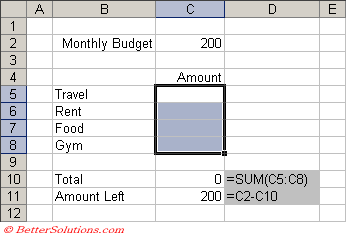 |
Enter the Criteria
Press (Data Validation) to display the Data Validation dialog box and select the Settings tab.
Select Custom from the Allow drop-down box.
Enter the following formula into the formula box.
=SUM(C5:C8)<=C2
The SUM function returns the total value of the numbers in a list, table or cell range.
This formula adds up the values in cells "C5:C8" and checks to see if they are less than or equal to the value in cell "C2".
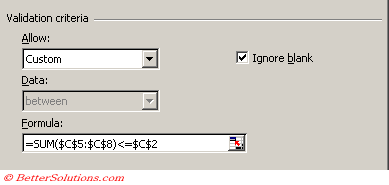 |
Press OK to apply the data validation.
© 2026 Better Solutions Limited. All Rights Reserved. © 2026 Better Solutions Limited TopPrevNext