Date Range
Highlight the cells
This example shows you how to restrict the data entered to date values in a particular range,
Select the cells you want to apply this restriction to. In this case "C3:C7".
In this example we
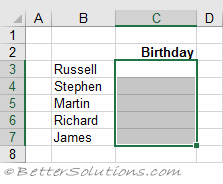 |
Enter the Criteria
Press (Data Validation) to display the Data Validation dialog box and select the Settings tab.
Select Date from the Allow drop-down box.
Select "between" in the Data drop-down box.
Dates can either be entered as 01/07/2009 or a formula.
Enter the date 01/01/1900 in the start date box.
Enter the formula "=TODAY()" in the end date box
The TODAY function returns the serial number representing today's date.
You will get an error if the start date is after the end date.
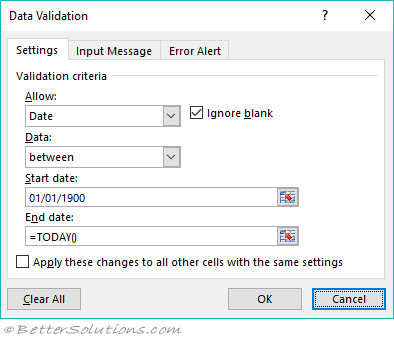 |
Press OK to apply the data validation.
© 2025 Better Solutions Limited. All Rights Reserved. © 2025 Better Solutions Limited TopPrevNext