External Links
When you open a file that contains external links, there are lots of different popups and messages that you might see.
Automatic Update of Links has been Disabled
These security alerts appear in the Message Bar below the ribbon.
This message appears when at least one of these external links, has its "update" status set to "automatic".
This message appears even if you untick "Ask to update automatic links".
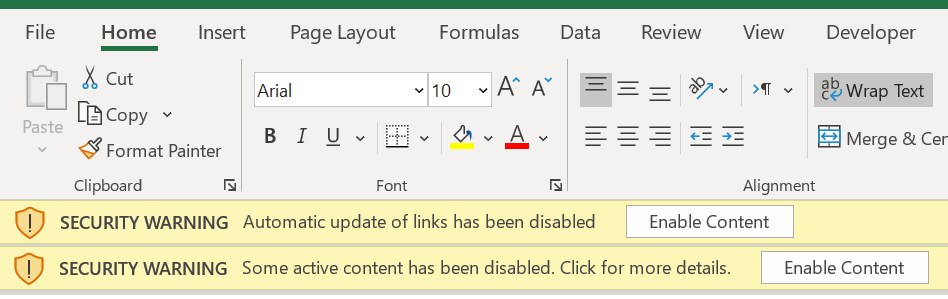 |
Automatic update of links has been disabled - This message appears when the workbook only contains external links.
Some active content has been disabled. Click for more details - This message appears when multiple security warnings need to be displayed.
Enable Content - This will enable the automatic links to be updated (on this occasion).
This Workbook Contains Links
When does this message get displayed - unable to recreate.
This has nothing to do with Manual or Automatic calculation.
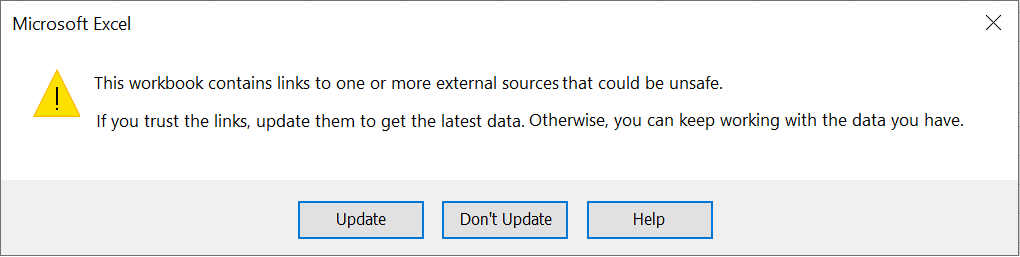 |
This message appears even if you untick "Ask to update automatic links".
Update -
Don't Update -
Help -
Message - Cannot Update
We can't update some of the links in your workbook right now
 |
Continue -
Edit Links - Displays the Edit Links dialog box.
Message - Cannot Connect
We can't connect to. Please make sure you're using the correct web address
 |
Message - Cannot Access
Microsoft Excel cannot access the file. There are several possible reasons
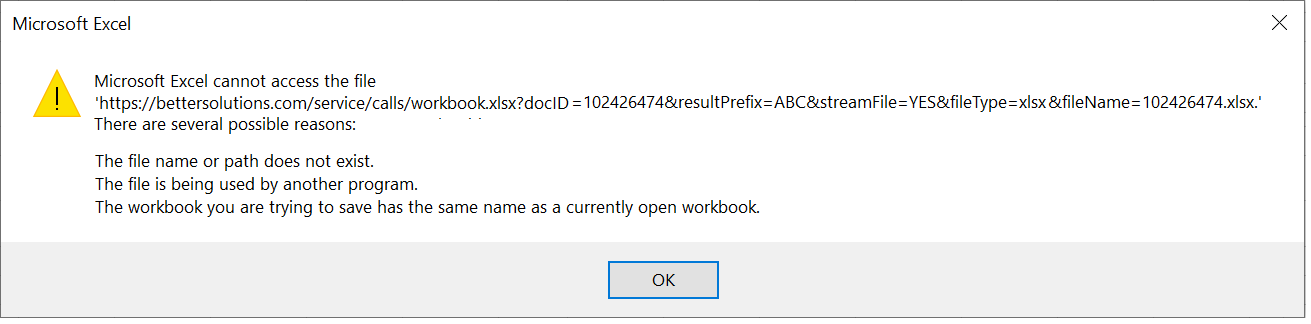 |
Message - Cannot Locate
Cannot locate the Internet server or proxy server
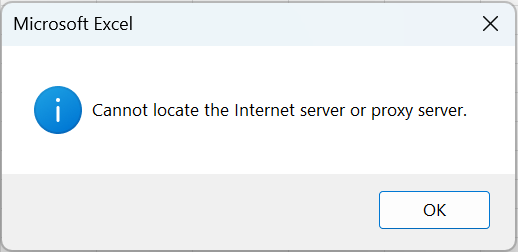 |
Message - Cannot Download
Cannot download the information you requested
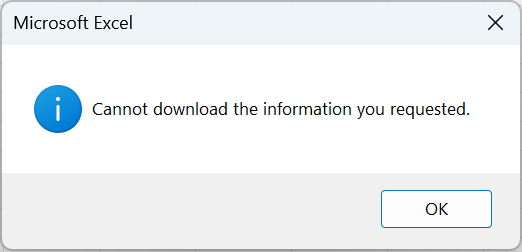 |
The status bar says "Accessing file. Press ESC to cancel."
Then the "Can't access" message appears.
Then the status bar says "Contacting the server for information. Press ESC to cancel."
Then the "Can't locate" message appears.
This loop repeats several times.
Then a progress bar appears saying "Contacting the server for information ..."
Eventually the "Can't update" message appears.
© 2026 Better Solutions Limited. All Rights Reserved. © 2026 Better Solutions Limited TopPrevNext