Options - File
All these options are workbook specific and changes will only be applied to the active workbook.
Advanced Tab - Image Size and Quality
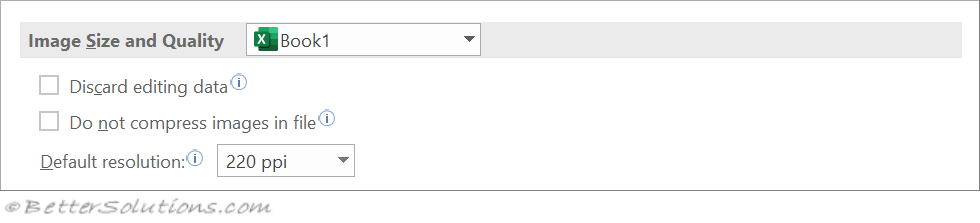 |
Discard editing data - When an image is inserted the image dimensions get changed to fit into the workbook. It is possible that the image being inserted already has some information relating to editing perfomed previously. This option will remove any previous editing data. If you have made changes to a picture (eg cropping, brightness etc) the information to reverse this change is saved in the file. You can reduce the size of a file by removing this edited data.
Do not compress images in file - If you want to keep the maximum picture quality then you can switch picture compression off.
Default resolution - (Added in 365). Allows you to control the picture resolution for all the pictures in the chosen document.
Advanced Tab - Chart
 |
Properties follow chart data point for current workbook - (Added in 2013). Custom formatting and data labels follow data points as they move or change in a specific workbook.
Advanced Tab - Display Options for this Workbook
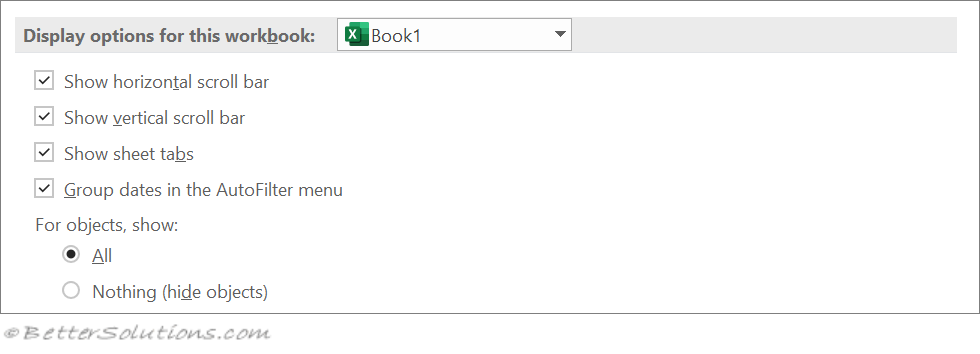 |
Show horizontal scroll bar - Displays the horizontal scroll bar at the bottom of the worksheet.
Show vertical scroll bar - Displays the vertical scroll bar on the right side of the worksheet.
Show sheet tabs - Displays worksheet tabs so that you can move between and select individual worksheets. Worksheet tabs appear at the bottom of the worksheet window.
Group dates in the AutoFilter menu - Changes the hierarchical grouping of dates to a nonhierarchical list of dates in the list of dates at the bottom of the AutoFilter menu in a date filter. For example, you can filter for just two-digit years by manually selecting two-digit years from a nonhierarchical list.
For objects show - Select one of the following options to display or hide graphic objects in the workbook.
Advanced Tab - When Calculating this workbook
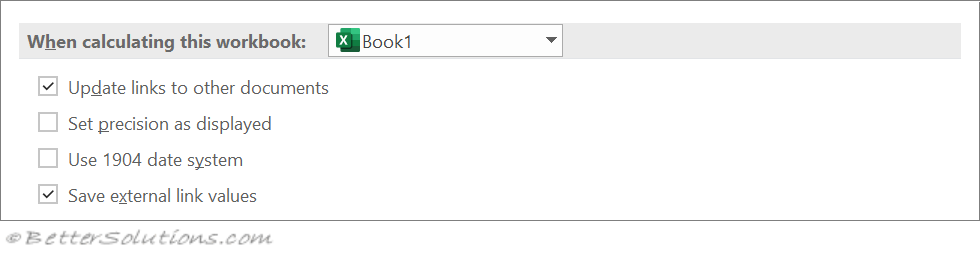 |
Update links to other documents - Calculates and updates formulas that include references to other applications.
Set precision as displayed - Permanently changes stored values in cells from full precision (15 digits) to whatever format is displayed, including decimal places. The default is not ticked.
Use 1904 date system - Changes the starting date from which all dates are calculated from January 1, 1900, to January 2, 1904.
Save external link values - Saves copies of the values contained in an external document linked to an Excel worksheet. If a worksheet with links to large ranges on an external document requires an unusually large amount of disk space or takes a very long time to open, clearing the Save external link values check box can reduce the disk space and time that is needed to open the worksheet.
Save Tab - AutoRecover Exceptions for
 |
Disable AutoRecovery for this workbook only - Disables the AutoRecover feature for the workbook that you select in the AutoRecover exceptions for list box.
© 2026 Better Solutions Limited. All Rights Reserved. © 2026 Better Solutions Limited TopPrevNext