User Options
link - support.microsoft.com/en-us/office/control-when-external-references-links-are-updated-21e995b5-bab1-4328-8ab3-dd357fe0e653
link - docs.microsoft.com/en-us/office/troubleshoot/excel/control-startup-message
link - exceltip.com/tips/cant-update-some-of-the-links-in-workbook-right-now-how-to-solve-it.html
link - stackoverflow.com/questions/14908372/how-to-suppress-update-links-warning
Excel should always display a message if the workbook contains links that are not valid or links that are broken.
Ask to update automatic links
Check your (Excel Options)(Advanced tab, General, Ask to update automatic links).
The default is ticked.
This option affects every workbook opened on the computer
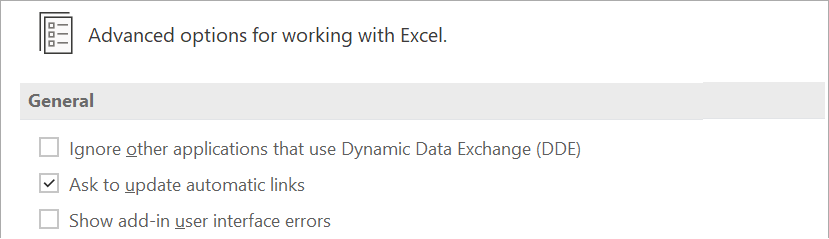 |
When this is ticked, a message that lets you confirm before linked items are updated.
When this is not ticked, the links are automatically updated, and no alert is displayed.
Startup Prompt
Check your (Edit Links > Startup Prompt).
If the workbook contains links you can control what happens when this workbook is opened.
This option affects this particular workbook and will be consistent for all users of the workbook.
This option still affects the workbook if a macro has been used open the workbook.
 |
Let users choose to display the alert or not - This is the default.
This option will use the "Ask to update automatic links" user option to decide if the message should be displayed.
If the user has this checkbox ticked then a message will be displayed.
If the user has this checkbox not ticked then the message will be removed and the links will be automatically updated.
Don't display the alert and don't update automatic links
This option will remove the message and will not update the links.
If you want to update the links you can choose Update Values from the Edit Links dialog box.
If you are sharing a workbook with other people who will not have access to the sources of the updated links, this allows you to remove the prompt for updating.
Don't display the alert and update links
This option will remove the message and update the links.
Trusted Location
There is slightly different behaviour depending on whether the workook is saved in a Trusted Folder.
Showing the Message Bar
Check your (Excel Options)(Trust Center, Trust Center Settings, Message Bar, Showing the Message Bar).
This option affects every workbook opened on the computer
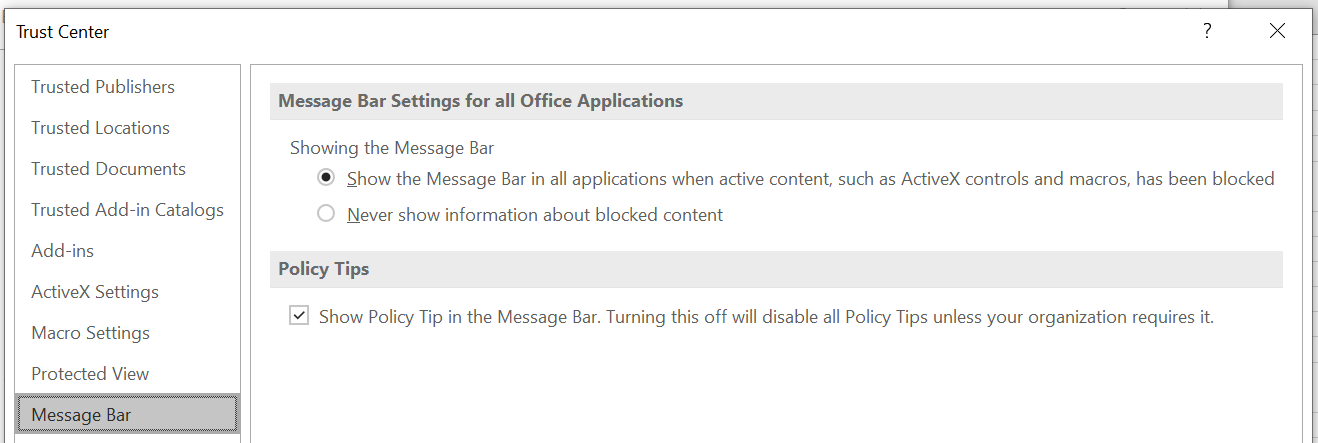 |
Update links to other documents (not other Workbooks)
Check your (Excel Options)(Advanced tab, When calculating this workbook, Update links to other documents).
The default is ticked.
This option affects only this particular workbook.
This seems to be workbook specific, however when I uncheck this option, save the workbook, and reopen the workbook, the option is automatically re-checked
It is possible to link to pictures, Word data or data in other programs. The linking is done via OLE and DDE.
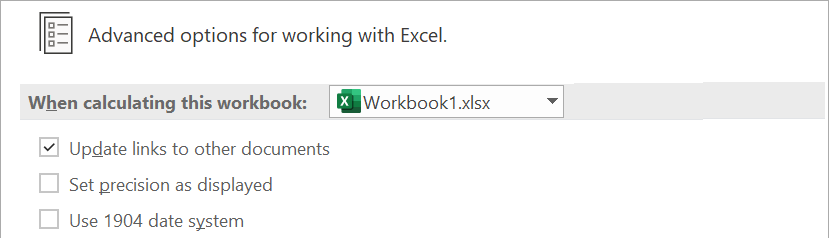 |
When this is ticked.
When this is not ticked,
Using VBA
Private Sub Workbook_Activate()
Application.AskToUpdateLinks = False
End Sub
The popup message disappears, but security warning displays instead.
© 2025 Better Solutions Limited. All Rights Reserved. © 2025 Better Solutions Limited TopPrevNext