Custom Views
You can assign named to specific view settings.
Suppose that you want to have a particular display and print settings for one purpose, such as editing but a different display and print settings for another purpose for presentation purposes.
You can create multiple views within your workbooks and switch between them when you want to.
Custom views include settings for column widths, row heights, display options, window size, screen position, pane settings and filter and print settings.
You can then select the saved view whenever you need to rather than manually adjusting all the settings.
These can be used to display only the relevant information providing names appropriate for the data.
What do Custom Views save ?
| Window Position | |
| Window Size | |
| Hidden rows / columns | |
| View options (from Tools > Options) | |
| Current selection | |
| Filter criteria | |
| Page setup | |
| Column Widths | |
| Row Heights | |
| Print Settings |
Before you modify your view settings for a particular purpose, you should save the current view as a custom view and give it the name "Normal".
This provides you with an easy way to return to the unmodified regular view.
Select (View > Custom Views)
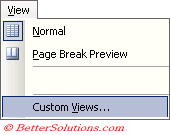 |
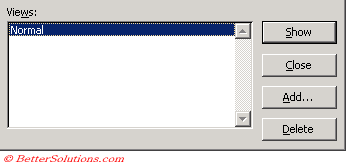 |
Creating a Custom View
The Custom Views dialog box will be empty initially.
Click the Add button to create a new view.
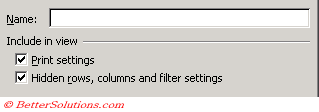 |
Print Settings -
Hidden rows, columns and filter settings -
Deleting a Custom View
Open the Custom Views dialog box, select the custom view and press Delete. You will be prompted to confirm your action.
If you going to you a lot of custom views it may be worth adding a custom views drop-down list box to one of your toolbars too allow you to quickly toggle between the different views.
For more information about adding and modifying your toolbars please see {} section.
Custom View Drop-Down List
SS from the Customise dialog
Important
Custom Views are workbook specific and are saved with the workbook.
If a workbook is shared among several people then custom views allows them to save their favourite settings.
You cannot use custom views when your workbook contains tables (or lists).
© 2026 Better Solutions Limited. All Rights Reserved. © 2026 Better Solutions Limited TopPrevNext