Split Screens
You can use what is known as "Split Screens" to display two different parts of the same worksheet at the same time.
You can split your screen into two or four separate sections. This allows you to view different parts of a worksheet at the same time.
Windows can be split both horizontally as well as vertically.
This can be done by selecting (Window > Split). The split will occur at the top left corner of the active cell.
You can only use the split screen to view two parts of the same worksheet.
You cannot use it to view two different worksheets or workbooks.
This is very different to Freezing Panes.
Vertically Split Screen
When you split your window vertically you have two horizontal scroll bars.
Select the column which you want to split to appear on the left of and select (Window > Split).
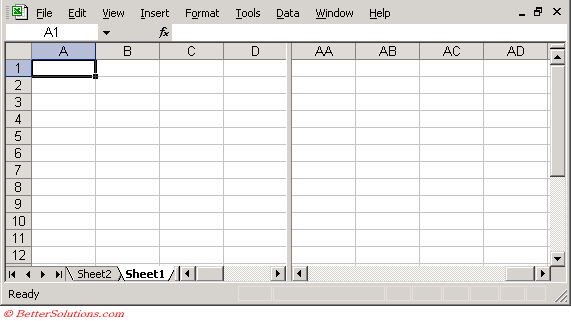 |
To adjust the split panes you can drag them to the desired position.
You can also use the mouse to drag and resize the panes.
Horizontally Split Screen
When you split your window horizontally you have two vertical scroll bars.
Select the row which you want the split to be above and select (Window > Split).
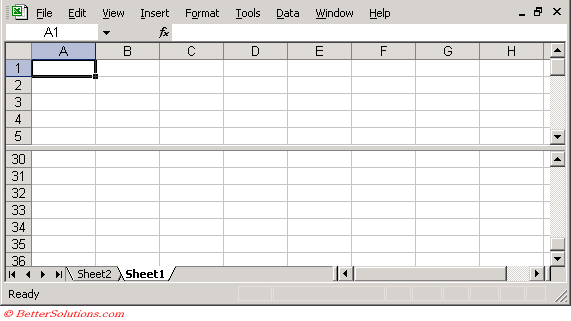 |
Using both a combination of vertical and horizontal split screens it is possible to see any two parts of a worksheet at any one time.
Vertically and Horizontally Split Screen
It is even possible to split your window both horizontally and vertically.
This allows you to see four different parts of the same worksheet at the same time.
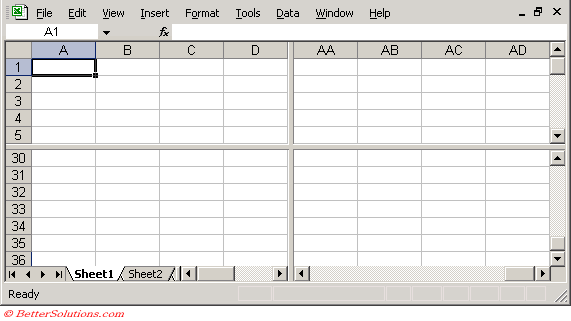 |
Using the Split Bars
You can use the mouse to drag either split bar towards the middle of the sheet.
It is possible to select the cell which you want the split to appear simply by selecting that cell before pressing (Window > Split).
The sheet split will occur above and to the left of the active cell.
If "A1" is selected you can double click on a split bar and the window is automatically divided in half.
Removing a Split Pane
To remove a split select (Window > Remove Split) or double click on the dividing bar.
Alternatively you can also just drag it back to the side of the worksheet.
Different Workbooks
If you want to display different worksheets in the same workbook at the same time you need to create another window.
Opening up another window will allow you to drag-and-drop between different worksheets in the same workbook.
For more information, please refer to the Windows page.
Important
The quickest way to remove a split window is to double click on the dividing bar.
You can quickly jump between panes by pressing (F6). Every time you press F6 the active cell will move to the next pane in a clockwise direction.
Pressing (Ctrl + F6) moves you in a counter clockwise direction.
© 2026 Better Solutions Limited. All Rights Reserved. © 2026 Better Solutions Limited TopPrevNext