Worksheet Shortcut Menu
Selecting a sheet tab with the right mouse button will select that particular sheet and will display the worksheet shortcut menu.
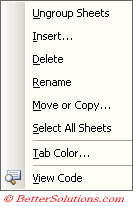 |
This menu is very useful and provides you with the following commands.
Ungroup Sheets - This will de-select all the worksheets that are currently grouped, leaving you with the worksheet that is currently active.
Insert - This will insert a new worksheet "before" the currently selected sheet. A dialog box is displayed to allow you to choose the type of sheet you would like to insert. Alternatively you can select (Insert > Worksheet) to insert a new worksheet.
Delete - This will remove the selected worksheet. There is no prompt to confirm.
Rename - This will allow you to rename the sheet. Alternatively you can just double click the sheet tab and type in the new name.
Move or Copy - This allows you to move sheets around within a workbook, between workbooks or to new workbooks. Alternatively you can just drag and drop the sheet tabs to re-arrange the order. To quickly copy a worksheet, select the worksheet and hold down the Ctrl key while you drag the sheet tab.
Select All Sheets - This will select all the sheets in the active workbook. To select multiple worksheets you can use the Shift key to select adjacent sheets or use the Ctrl key to select non adjacent worksheets. When you have finished press the right mouse button on any of the selected sheets and select "Ungroup sheets". Alternatively just press one of the non selected sheets.
Tab Color - This will display a dialog box allowing you to colour code that particular sheet tab.
View Code - This is related to Visual Basic and will be covered later on.
© 2026 Better Solutions Limited. All Rights Reserved. © 2026 Better Solutions Limited TopPrevNext