Creating
There are several ways you can create a new document.
1) Starting with a Blank Document.
2) From an Existing Document.
3) From an Existing Template.
Starting with a Blank Document
When you start Word a new blank document and a blank page is automatically created for you.
You can easily create a blank document by selecting (File > New) and clicking on the Blank Document hyperlink in the New Document task pane.
You can also use the shortcut key (Ctrl + N).
Alternatively you can use the button on the Standard toolbar.
 | New Blank Document - Creates a new document with a single page. |
When a document is open the name of the document is displayed in the title bar (top left corner).
By default every new document consists of a single page.
From an Existing Document
It is possible to create a new document which is based on an existing document.
Select (File > New) and to display the New Document task pane and click on the "From existing document" hyperlink.
In Word 2002 this hyperlink is called "Choose document".
This displays the "new from Existing Document" dialog box which can be used to select the document you want to use.
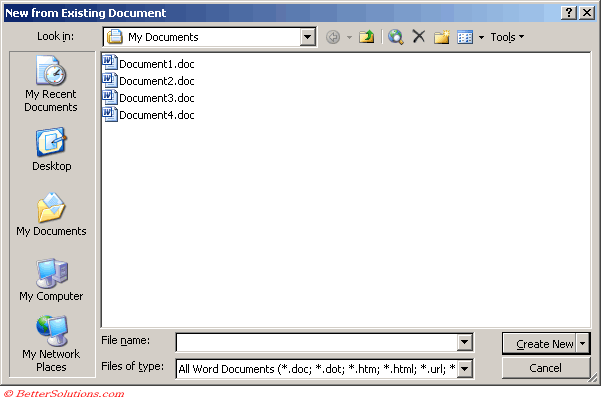 |
Once you have selected an existing document all the pages from this document will be used to create a new document.
From an Existing Template
Select "from my computer" from the New document task pane to display the familiar Templates dialog box
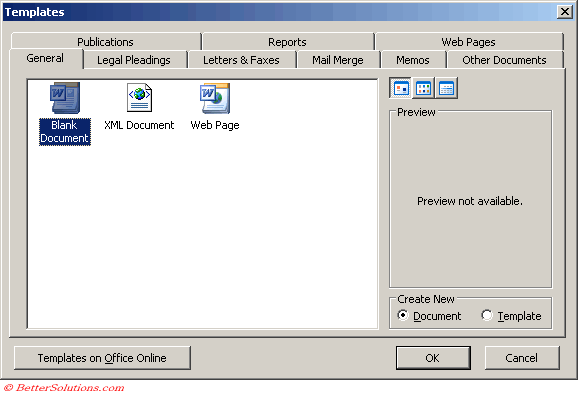 |
Important
If the name of the document does not have an extension associated with it, then the document has never been saved.
© 2026 Better Solutions Limited. All Rights Reserved. © 2026 Better Solutions Limited TopPrevNext