Rulers
The ruler is extremely important as it displays all your tabs and indentation settings for the active paragraph.
The ruler is also useful when you are working with other objects and can help you to align objects correctly.
You can display the ruler by selecting (View > Ruler). This is a toggle.
This can help you to position your objects as well as displaying tabs and paragraph indents.
It is possible to display both a horizontal and vertical ruler in the Slide Pane of the Normal view and the Notes Page view.
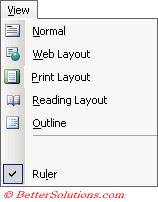 |
 |
Horizontal ruler The markers on the horizontal ruler display settings for the paragraph that contains the insertion point. To change the settings for indents, margins, and column widths, drag the markers on the horizontal ruler. To set a tab stop by using the horizontal ruler, click the button at the left end of the horizontal ruler until you see the type of tab you want, and then click the ruler to set a tab stop.
Understanding the Markers
 | Left tab - Text is aligned with its left edge on the tab stop |
 | Centre tab - Text is centred beneath the tab stop |
 | Right tab - Text is aligned with its right edge on the tab stop |
 | Decimal tab - Numbers are aligned with the decimal point beneath the tab stop |
 | Bar tab - |
 | First Line Indent - |
 | Hanging Indent - |
For more information on tabs and indents please refer to the dedicated pages.
Horizontal Ruler
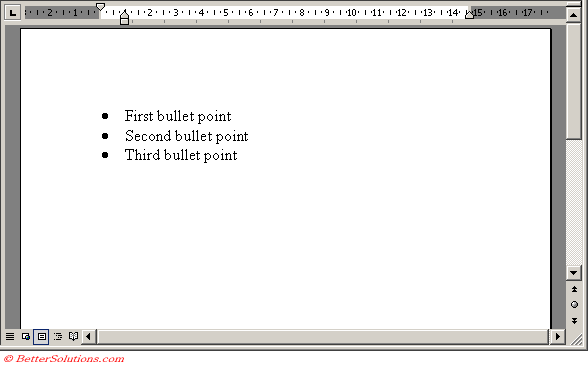 |
Vertical Ruler
(Tools > Options)(View tab)
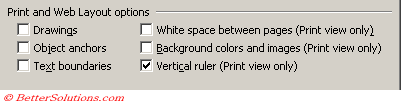 |
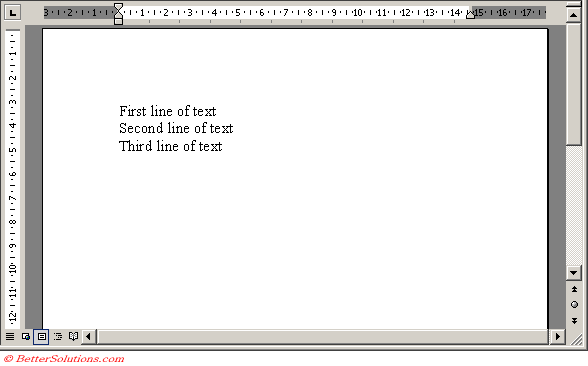 |
Different Measurements
Important
The horizontal ruler can only be toggled when you have a document open.
© 2025 Better Solutions Limited. All Rights Reserved. © 2025 Better Solutions Limited TopPrevNext