Startup Switches
When you open Word a lot of the settings are read from the Windows Registry, including details of any built-in add-ins that are currently installed.
There are a number of command line switches that can also be used to affect the way that Word starts.
These switches can be added to the Properties of a shortcut that starts Word.
| /a | Opens Word without any of the Global Template and Add-ins including the Normal.dot template. |
| /c | Opens Word and starts a NetMeeting. |
| /l folderpath | Opens Word and loads a particular add-in. |
| /m | Opens Word without running any AutoExec macros. |
| /m macroname | Opens Word and runs a specific macro. |
| /n | Opens Word without a blank document. |
| /n macroname | Opens Word and runs the specific macro without running any AutoExec macros. |
| /q | Opens Word without displaying the splash screen. |
| /r | Start Word in background and re-registers it before closing. |
| /safe | Opens Word without loading any of the Global Templates and Add-ins and without a new blank document. |
| /t templatename | Opens Word with a new document based on a given template. |
| /w | Opens Word with a new blank document. |
Using (Start > Run)
The easiest way to run Excel with additional switches is to use the Command Line.
All you need to do is select (Start > Run) and type the full folder path of the WinWord.exe file.
This folder path needs to be enclosed in parentheses with the corresponding startup switch added afterwards.
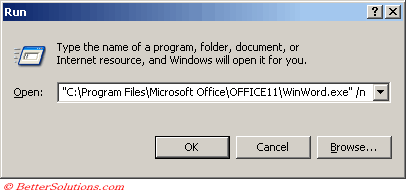 |
Safe Mode
Press Shift at the start or use the /safe switch at the command line.
Opens Word without loading any of the Global Templates and Add-ins and without a new blank document.
Help > About Word, click the Disabled Items button to select the items you then want to enable.
SS
Important
Any files that are in the STARTUP directory will be opened automatically instead of the blank document.
© 2025 Better Solutions Limited. All Rights Reserved. © 2025 Better Solutions Limited TopPrevNext