Cell Styles - Too Many
The maximum number of cell styles in a workbook (Excel 2007 and above) is 65,000 (or 65,476).
If you workbook contains more than this number you will see one of the following messages.
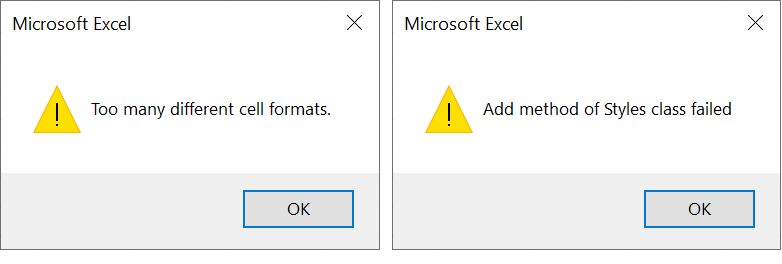 |
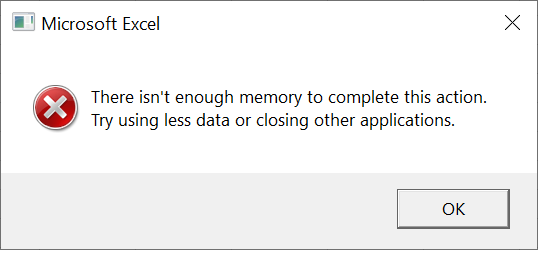 |
Known Bug - Unused Styles Are Copied Unexpectedly.
This was a known bug in Excel 2007 (and is still a bug in Excel 365) that is still not fixed.
When you move or copy a worksheet from one workbook to another, unused styles are copied unexpectedly.
There is a hotfix that can be applied to stop these unused styles being coped across.
HKCU\Software\Microsoft\Office\16.0\Excel\Options\ DisableCopyUnusedCustomStyles - DWORD (32 bit) - Value = 1
Known Bug - Not working when is Excel running in separate instances
The hotfix described above only works when you are copying to and from workbooks in the same Excel instance.
If you have the "DisableMergeInstance" entry in your Excel registry options then the hotfix will not work.
HKCU\Software\Microsoft\Office\16.0\Excel\Options\ DisableMergeInstance - DWORD (32 bit) - Value = 1
link - social.technet.microsoft.com/Forums/windows/en-US/710c7bae-eb24-4bf5-93dc-ceb453678a76/disablecopyunusedcustomstyles-not-working?forum=excel
Solution
The only way to remove a style using the User Interface is to right mouse click on an individual styles and choose delete.
If you want to remove a lot of styles you will have to use some VBA code.
This subroutine will try to remove 30 custom styles at a time (even ones that are being used).
Public Sub RemoveALLCustomStyles()
Dim oStyle As Excel.Style
Dim iReturn As Integer
Dim iCount As Integer
iCount = 1
For Each oStyle In ActiveWorkbook.Styles
If (iCount = 30) Then
Exit For
End If
If (oStyle.BuiltIn = False) Then
iReturn = MsgBox("Do you want to delete this style:"
vbCrLf & "'" & oStyle.Name & "'", vbYesNo)
If (iReturn = vbYes) Then
On Error Resume Next
oStyle.Delete
If (Err <> 0) Then
Debug.Print "Cannot Delete: '" & oStyle.Name & "'"
End If
End If
End If
iCount = iCount + 1
Next oStyle
Call MsgBox("All Custom Styles have been removed")
End Sub
This subroutine will remove all the custom styles that are not being used.
This first examines the workbook and saved a list of all the used styles into a Dictionary object.
Before running this code you will need to add a VBA reference to the Scripting.Runtime.
Warning: If you have 60,000+ styles in a workbook this code could take 20 minutes to run.
Public Sub RemoveUNUSEDCustomStyles()
Dim oStyle As Excel.Style
Dim oCellRange As Excel.Range
Dim oWsh As Excel.Worksheet
Dim sStyleName As String
Dim iStyleCount As Long
Dim oScriptingDictionary As New Scripting.Dictionary
Dim aKey As Variant
For Each oStyle In ActiveWorkbook.Styles
If (oStyle.BuiltIn = False) Then
sStyleName = oStyle.NameLocal
iStyleCount = iStyleCount + 1
oScriptingDictionary.Add sStyleName, 0
End If
Next oStyle
For Each oWsh In ActiveWorkbook.Worksheets
If oWsh.Visible Then
For Each oCellRange In oWsh.UsedRange.Cells
If Not oCellRange.Style.BuiltIn Then
sStyleName = oCellRange.Style.Name
oScriptingDictionary.Item(sStyleName) = oScriptingDictionary.Item(sStyleName) + 1
End If
Next oCellRange
End If
Next oWsh
For Each aKey In oScriptingDictionary.Keys
If oScriptingDictionary.Item(aKey) = 0 Then
ActiveWorkbook.Styles(aKey).Delete
If Err.Number <> 0 Then
Err.Clear
End If
oScriptingDictionary.Remove aKey
End If
Next aKey
End Sub
Public Sub RemoveUNUSEDCustomStyles2()
Dim oStyle As Excel.Style
Dim oCellRange As Excel.Range
Dim oWsh As Excel.Worksheet
Dim sStyleName As String
Dim iStyleCount As Long
Dim oCollection As Collection
Dim oObject As Variant
Dim oItemExists As Variant
Set oCollection = New Collection
For Each oWsh In ActiveWorkbook.Worksheets
If oWsh.Visible Then
For Each oCellRange In oWsh.UsedRange.Cells
If Not oCellRange.Style.BuiltIn Then
sStyleName = oCellRange.Style.Name
oCollection.Add sStyleName
End If
Next oCellRange
End If
Next oWsh
For Each oStyle In ActiveWorkbook.Styles
If Not oStyle.BuiltIn Then
On Error Resume Next
oItemExists = oCollection.Item(oStyle.Name)
If (oItemExists = Empty) Then
oStyle.Delete
End If
End If
Next oStyle
End Sub
Windows App - xlStylesTool
This can be found in the Windows App Store
© 2025 Better Solutions Limited. All Rights Reserved. © 2025 Better Solutions Limited TopPrevNext