Pivot Table Tools - Design Tab
Layout
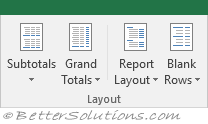 |
Subtotals - Drop-Down. Lets you show subtotals at the top or bottom of groups. The drop-down contains the commands: Do Not Show Subtotals, Show all Subtotals at Bottom of Group, Show all Subtotals at Top of Group, Include Filtered Items in Totals.
Grand Totals - Drop-Down. Lets you show grand totals for rows, columns or for rows and columns. The drop-down contains the commands: Off for Rows and Columns, On for Rows and Columns, On for Rows Only, On for Columns Only.
Report Layout - Drop-Down. Lets you change the layout of the pivot table. The drop-down contains the commands: Show in Outline Form, Show in Compact Form, Show in Tabular Form, Repeat All Item Labels, Do Not Repeat Item Labels. Compact is useful to minimise scrolling and to stop data moving horizontally. Tabular is useful to show the data in a conventional table format. Outline is useful when you want the data in the classic pivot table style.
Blank Rows - Drop-Down. Inserts a blank row between each group of items. The drop-down contains the commands: Insert Blank Line after Each Item, Remove Blank Line After Each Item.
PivotTable Style Options
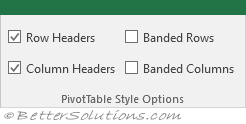 |
Row Headers - Applies bold formatting to the second level of rows items.
Column Headers - Applies shading to all the column headers.
Banded Rows - Applies alternate row shading to your report.
Banded Columns - Applies alternate column shading to your report.
PivotTable Styles
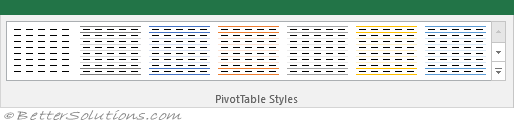 |
Styles Gallery - A gallery of pre-defined pivot table styles.
© 2025 Better Solutions Limited. All Rights Reserved. © 2025 Better Solutions Limited TopPrevNext