Deleting Rows
There are a number of ways you can delete rows:
1) Using the (Edit > Delete) menu.
2) Using the (Edit > Delete Cells) dialog box.
3) Using the Row shortcut menu.
4) Using the Mouse.
Deleting columns is almost identical and is discussed in step 6.
Using the (Edit > Delete) menu
If you want to delete a single row you must highlight the whole row before selecting (Edit > Delete).
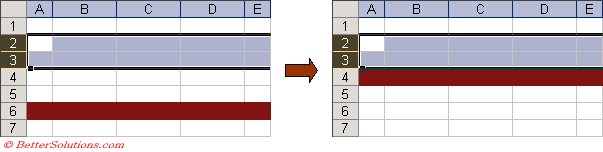 |
The rows 2 and 3 will be deleted.
It is not possible to delete a row when only a cell is selected without using the (Edit > Delete Cells) dialog box.
Using the (Edit > Delete Cells) dialog box
It is possible to delete an entire row using the (Edit > Delete Cells) dialog box.
You can also quickly display this dialog box by using the shortcut key (Ctrl + - ).
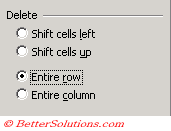 |
Using the Row Shortcut menu
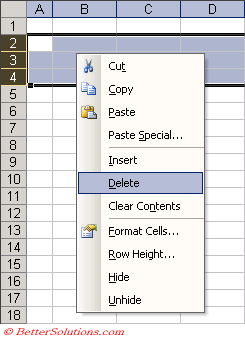 |
Using the Mouse
You can delete a single row (or column) or blocks of rows (or columns) or scattered clusters of rows or columns.
Highlight rows 2 and 3.
Hold down the Shift key and select the fill handle with the left mouse button.
Drag the fill handle two rows above.
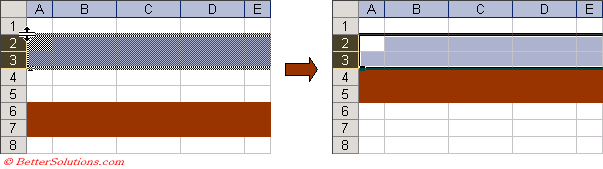 |
© 2025 Better Solutions Limited. All Rights Reserved. © 2025 Better Solutions Limited TopPrevNext