Selecting Columns
Selecting a Single Column
The cursor will change to a thick downwards arrow when it is placed over a column heading.
You can then use the left mouse button to select the column heading to select a whole column.
You can alternatively use the shortcut key (Ctrl + Spacebar) to select the whole column of the active cell.
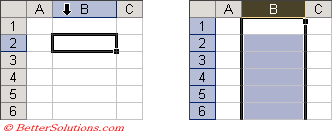 |
When a column is selected the first visible cell in that column becomes the active cell.
You can also type the letter "c" into the Name Box and press Enter to select the whole column of the active cell.
Selecting Multiple Columns
Once a single column is selected you can drag the mouse over several column headings to select a block of adjacent columns.
You can also use the Shift key in combination with the arrow keys to select adjacent columns.
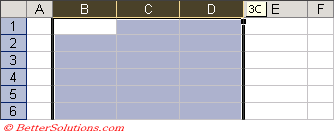 |
A screen tip will be displayed showing you how many columns you have selected.
When you select one or more columns the fill handle appears next to the column heading.
Selecting non adjacent Columns
It is possible to select a group of non adjacent columns by holding down the Ctrl key as you select the column headings with the left mouse button.
It is not possible to select non adjacent columns using just the keyboard.
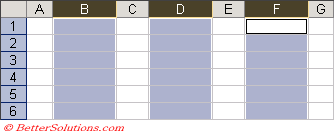 |
© 2025 Better Solutions Limited. All Rights Reserved. © 2025 Better Solutions Limited TopPrevNext