Auto Bulleting
Check your Options
By default Automatic Bulleted Lists is switched on.
Check your (Tools > AutoCorrect Options)(Autoformat as you type tab, Automatic bulleted lists).
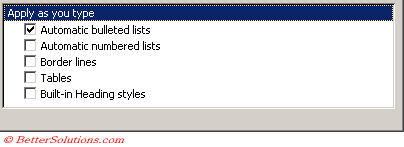 |
Using Auto Bulleting
Automatic bulleting occurs when you type in specific punctuation marks and can be used to create your list automatically.
Typing an asterisk at the beginning of a paragraph followed by a space will automatically create a bullet point.
The bullet point is created when you leave that paragraph (i.e. by pressing Enter).
Any bullets created using this feature will automatically be formatted with the default bullet format.
Punctuation Marks
● *
● -
● --
● >
● ->
● =>
When you press Enter word will convert the asterisk to the default bullet point and will also add a bullet point to the next paragraph.
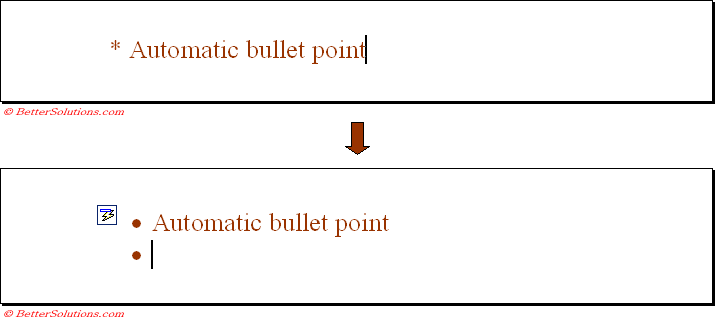 |
AutoCorrect Options Smart Tag
The only way you can remove this smart tag from appearing is to switch off all your AutoCorrect Option smart tags.
(Tools > AutoCorrect Options)(AutoCorrect tab, Show AutoCorrect Options Buttons).
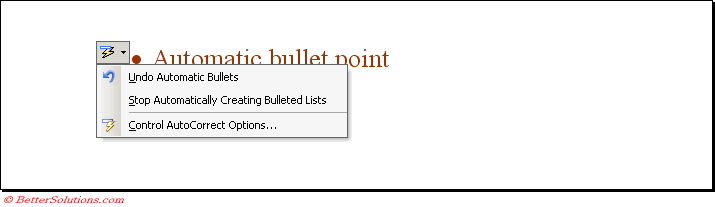 |
Word will also start auto bullets when you insert a symbol (using (Insert > Symbol)).
The symbol must then be followed by two or more spaces or a tab character then some text.
Reasons for never using Auto Numbering or Auto Bulleting
1) Hard to undo if you don't catch the auto formatting immediately.
2) They are not very flexible. You cannot change the starting value with Auto Numbering.
3) The Formatting toolbar contains the Bullets and Numbering buttons so you can manually apply a bullet when you need it.
4) Can results in some strange behaviour.
© 2026 Better Solutions Limited. All Rights Reserved. © 2026 Better Solutions Limited TopPrevNext