Auto Numbering
Check your Options
By default Automatic Numbered Lists is switched on.
Check your (Tools > AutoCorrect Options)(Autoformat as you type tab, Automatic numbered lists).
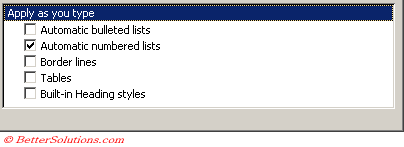 |
Using Auto Numbering
Any numbered bullets created using this feature will automatically be formatted with the default numbered bullet format.
Word can also recognise numbered lists that start with:
the letter A (in uppercase)
The letter a (in lowercase)
Roman numerals (in uppercase)
Roman numerals (in lowercase)
A letter or number placed between parentheses (for example (1)
Auto numbering starts when you type a 0 or 1 followed by a period, hyphen, closing parentheses or greater-than sign followed by a space or a tab then some text. It will also start if you type a number that is equal to, or one or two greater than the number on the last auto numbered paragraph.
If you do not want continuous numbering to occur, you can override it by backspacing and typing a new number or by choosing the Restart numbering option (Format > Bullets & Numbering).
Automatic numbering lists can contain a table, non indented paragraphs or page breaks between any of the list elements. If you do not want continuous numbering to occur you can override it by backspacing and typing a new number or by choosing the "Restart Numbering" option on the "bullets and Numbering" dialog box.
Similarly you begin a paragraph with "I", "A", "a", or "i" followed by a space to tab and then text.
Auto numbering not only places a number at the start of each paragraph it also inserts a tab and then formats the whole paragraph with a hanging indent, so the numbers appear to the left of all the text. The size of the indent can vary depending on the list and whether you use a space or a tab. Typically using a space has an indent of 0.25 inches, whereas using a tab has an indent of 0.5 inches.
If you want to disable these features that can be easily done from (Tools > AutoCorrect) (Auto format as you type tab)
AutoCorrect Options Smart Tag
Reasons for never using Auto Numbering or Auto Bulleting
1) Hard to undo if you don't catch the auto formatting immediately.
2) They are not very flexible. You cannot change the starting value with Auto Numbering.
3) The Formatting toolbar contains the Bullets and Numbering buttons so you can manually apply a bullet when you need it.
4) Can results in some strange behaviour.
© 2026 Better Solutions Limited. All Rights Reserved. © 2026 Better Solutions Limited TopPrevNext