Header & Footer - Design Tab
Header & Footer
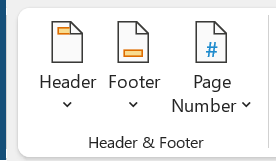 |
Header - Drop-Down. Add a header to help you repeat content at the top of every page. The drop-down contains the commands: More Headers from Office.com, Edit Header, Remove Header, Save Selection to Header Gallery plus 20 header templates.
Footer - Drop-Down. Add a footer to help you repeat content at the bottom of every page.
Page Number - Drop-Down. The drop-down contains the commands: Top of Page, Bottom of Page, Page Margins, Current Position, Format Page Numbers, Remove Page Numbers.
Insert
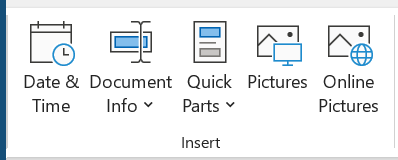 |
Date & Time - Quickly add the current date and time.
Document Info - Drop-Down. Insert information about your document such as author or file name. The drop-down contains the commands: Author, File Name, File Path, Document Title, Document Property, Field.
Quick Park - Drop-Down. Insert preformatted text, autotext, document properties and fields anywhere in the document. To reuse content in your documents save it to a Quick Part gallery. The drop-down contains the commands: AutoText, Document Property, Field, Building Blocks, Organizer and Save Selection to Quick Part Gallery.
Pictures - Insert pictures from your computer.
Online Pictures - Insert pictures from online resources.
Navigation
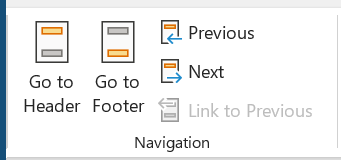 |
Go to Header - Edit the header on this page.
Go to Footer - Edit the footer on this page.
Previous Section - Jump to the previous header or footer.
Next Section - Jump to the next header or footer.
Link to Previous - Link to the previous section to continue using the same header or footer. Turn this feature off to create different a different header or footer for the current selection.
Options
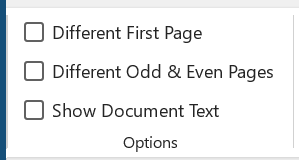 |
Different First Page - Give the first page a different header and footer from the rest of the document (default False).
Different Odd & Even Pages - Specify that odd numbered pages should have a different header and footer from even numbered pages (default False).
Show Document Text - Show the part of the document not in the header or footer (default True).
Position
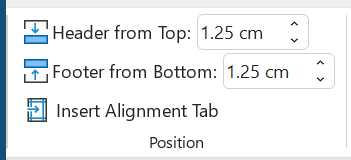 |
Header from Top - Specify the distance from the top of the page to the top of the header.
Footer from Bottom - Specify the distance from the bottom of the page to the bottom of the footer.
Insert Alignment Tab - Insert a tab stop to help align content. Displays the "Alignment Tab" dialog box.
Close
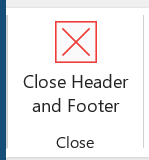 |
Close Header and Footer - Close the header and footer tools tab. Alternatively you can double click in the main area of the document.
© 2025 Better Solutions Limited. All Rights Reserved. © 2025 Better Solutions Limited TopPrevNext