Layout Tab
Page Setup
You can display the "Page Setup" dialog box, Margins Tab, by clicking on the dialog box launcher in the bottom right corner of this group.
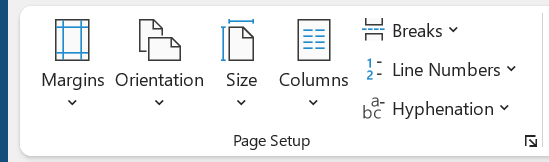 |
Margins - Drop-Down. Lets you choose from one of the built-in margin settings or lets you customise your own. Similiar to Excel but has 2 more options "Moderate" and "Mirrored". Custom Margins displays the "Page Setup" dialog box (Margins tab).
Orientation - Drop-Down. Lets you change the orientation of the current section. The drop-down contains the commands: Portrait and Landscape. This provides a shortcut to the (Page Setup)(Page tab, Orientation).
Size - Drop-Down. Lets you select from all the different available paper sizes. This provides a shortcut to the (Page Setup)(Page tab, Paper size drop-down).
Columns - Drop-Down. The drop-down contains the commands: One, Two, Three, Left and Right and the command More Columns. Provides access to 1,2,3 column layouts.
Breaks - Drop-Down. The drop-down contains the commands: Insert Page Break, Remove Page Break and Reset All Page Breaks.
Line Numbers - Drop-Down. The drop-down contains the commands: None, Continous, Restart Each Page, Restart Each Section, Suppress for Current Paragraph and Line Numbering Options. The Line Numbering Options displays the "Page Setup" dialog box (Layout tab).
Hyphenation - Drop-Down. The drop-down contains the commands: None, Automatic, Manual and Hyphenation Options. The Hyphenation Options displays the "Hyphenation" dialog box.
Paragraph
You can quickly display the "Paragraph" dialog box, Indents and Spacing tab, by clicking on the launcher in the bottom right corner of this group.
These are options taken from the (Format Paragraph)(Indents and Spacing tab) for quick access.
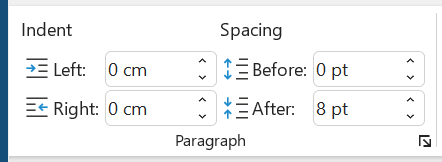 |
Indent Left - TextBox. This automatically updates to indicate how much indentation has been applied to the paragraph of the current selection. This can be used to change the left indentation for the current selection.
Indent Right - TextBox. This automatically updates to indicate how much indentation has been applied to the paragraph of the current selection. This can be used to change the right indentation for the current selection.
Spacing Before - TextBox. This automatically updates to indicate how much spacing is defined before the paragraph of the current selection. This can be used to change the spacing for the current selection.
Spacing After - TextBox. The automatically updates to indicate how much spacing is defined after the paragraph of the current selection. This can be used to change the spacing for the current selection.
Arrange
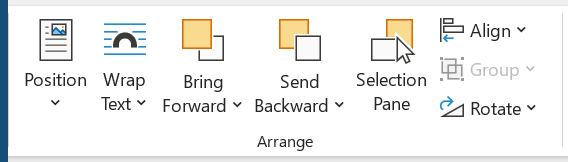 |
This whole group also appears on the Drawing Tools - Format contextual tab.
Position - Drop-Down. Displays a list of picture positioning options. The drop-down contains the commands: In Line With Text and Text Wrapping. You can select More Layout Options to display the "Advanced Layout" dialog box.
Wrap Text - Drop-Down. The drop-down contains the commands: In Line with Text, Square, Tight, Through, Top and Bottom, Behind Text, In Front of Text, Edit Wrap Points and More Layout Options.
Bring Forward - Button with Drop-Down. The button brings the selected object forward one level. The drop-down provides a command to bring the selected object in front of all the other objects.
Send Backward - Button with Drop-Down. The button brings the selected object back one level. The drop-down provides a command to send the selected object to the back of all the other objects.
Selection Pane - Displays the Selection Pane task pane.
Align - Drop-Down. The drop-down contains the commands: Align Left, Align Center, Align Right, Align Top, Align Middle, Align Bottom, Distribute Horizontally, Distribute Vertically, Align to Page, Align to Margin, Align Selected Objects, View Gridlines and Grid Settings. The Grid Settings displays the "Drawing Grid" dialog box.
Group - Drop-Down. The drop-down contains the commands: Group, Regroup and Ungroup.
Rotate - Drop-Down. The drop-down contains the commands: Rotate Right 90, Rotate Left 90, Flip Vertical, Flip Horizontal and More Rotation Options.
© 2026 Better Solutions Limited. All Rights Reserved. © 2026 Better Solutions Limited TopPrevNext