Insert Tab
Pages
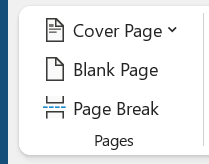 |
Cover Page - Drop-Down. The drop-down contains the commands: Built-in, Remove Current Cover Page and Save Selection to Cover Page Gallery. The list of built-in cover pages is Alphabet, Annual, Austere, Conservative, Contrast, Cubicles, Exposure, Mod, Motion, Pinstripes, Puzzle, Sideline, Stacks, Tiles and Transcend.
Blank Page - Inserts a blank page by inserting two page breaks, one above the current insertion point and one below it.
Page Break - (Ctrl + Enter). Inserts a page break instead of displaying the Breaks dialog box. You can access all the other types of breaks using the Breaks drop-down on the Page Layout tab, Page Setup group.
Tables
When a table is selected you will see additional contextual tabs Tables > Table Design
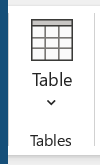 |
Table - Drop-Down. This lets you quickly drag out the table size. The maximum size you can drag is (10 by 8). The drop-down contains the commands: Insert Table, Draw Table, Convert Text to Table, Excel Spreadsheet and Quick Tables. The Insert Table displays the "Insert Table" dialog box. The Draw Table lets you create a table by inserting horizontal and vertical lines using the mouse. The Convert Text to Table displays the "Convert Text to Table" dialog box. The Excel Spreadsheet command inserts an Excel worksheet into the document. The Quick Tables lets you insert tables that have been stored as building blocks.
Illustrations
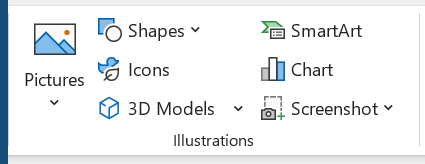 |
Pictures - Drop-Down. This drop-down contains the commands: This Device, Stock Images and Online Pictures. This Device displays the "Insert Picture" dialog box.
Shapes - Drop-Down. The drop-down contains the commands: Recently Used Shapes, Lines, Rectangles, Basic Shapes, Block Arrows, Flowchart, Callouts and Stars and Banners. This list is slightly different in Excel.
Icons - (Added in 365).
3D Models - (Added in 365). Drop-Down. This drop-down contains the commands: This Device and Stock 3D Models.
SmartArt - Displays the "Choose a SmartArt Graphic" dialog box which lets you choose from the following different types of smartart: list, process, cycle, hierarchy, relationship, matrix and pyramid.
Chart - Displays the "Insert Chart" dialog box. There is no more MS Graph and datasheet. Chart data is now opened up in an Excel spreadsheet.
Screenshot - Drop-Down. The drop-down contains the commands: Available ScreenShots and Screen Clipping.
Reuse Files
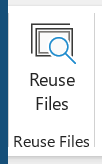 |
Reuse Files - Displays the Search task pane.
Add-ins
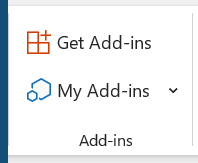 |
Get Add-ins - Insert an Add-in into your document to introduce additional functionality.
My Add-ins - Drop-Down.
Media
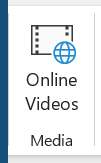 |
Online Video - Find and insert videos from online resources.
Links
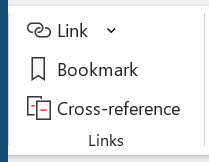 |
Link - (Ctrl + K). Drop-Down. This drop-down contains the commands: Recent Items, Search for Files and Insert Link. Create a link in your document for quick access to webpages and other files. Displays the "Insert Hyperlink" dialog box.
Bookmark - This displays the "Bookmark" dialog box.
Cross-Reference - Displays the "Cross Reference" dialog box. This lets you cross reference other parts of your document. Typically used for figure numbers and section headings.
Comments
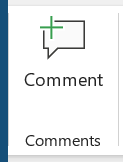 |
Comment - Insert a comment into this part of the document.
Header & Footer
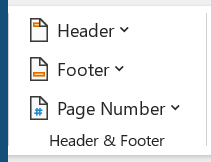 |
Header - Drop-Down. This displays a gallery of the built-in headers. The drop-down also contains the commands Edit Header, Remove Header and Save Selection to Header Gallery. Also appears on the Header and Footer Tools - Design contextual tab.
Footer - Drop-Down. This displays the gallery of built-in footers. The drop-down also contains the commands Edit Footer, Remove Footer and Save Selection to Footer Gallery. Also appears on the Header and Footer Tools - Design contextual tab.
Page Number - Drop-Down. The drop-down contains the commands: Top of Page, Bottom of Page, Page Margins, Current Position, Format Page Numbers and Remove Page Numbers. The first four commands all display galleries of built-in page number options and allow you save your own to the gallery. The Format Page Numbers command displays the familiar "Page Number Format" dialog box. Also appears on the Header and Footer Tools - Design contextual tab. Why/When is this disabled ?
Text
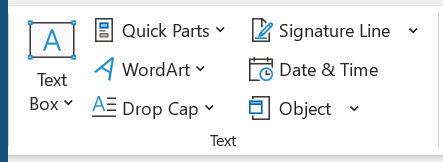 |
Text Box - Drop-Down. Lets you insert a textbox that can be positioned anywhere on the page. The drop-down contains the commands: Built-in, Draw Text Box and Save Selection to Text Box Gallery. There are 36 different types of built-in textbox shapes and positions.
Quick Parts - Drop-Down. The drop-down contains the commands: AuotText, Document Property, Field, Building Blocks Organizer and Save Selection to Quick Part Gallery.
WordArt - Drop-Down. The drop-down gives you a choice of Word Art styles to insert. The "Edit WordArt Text" dialog box is displayed when you click on a wordart style. The styles are slightly different to those in Excel.
Drop Cap - Drop-Down. The drop-down contains the commands: None, Dropped, In Margin and Drop Cap Options. The Drop Cap Options command displays the "Drop Cap" dialog box.
Signature Line - Button with Drop-Down. Lets you use and insert digital signatures into your documents. The button inserts a digital signature line that specifies the individual who must sign. The drop-down contains the commands: Microsoft Office Signature Line and Add Signature Service.
Date & Time - Displays the "Date and Time" dialog box.
Object - Button with Drop-Down. The button displays the "Object" dialog box allowing you to insert embedded objects. The drop-down contains commands: Object and Text from File.
Symbols
 |
Equation - Button with Drop-Down. The button inserts an equation at the current location and then displays the Equation Tools - Design Tab. The drop-down contains the following built-in equations: Area of Circle, Binomial Theorem, Expansion of a Sum, Fourier Series, Pythagorean Theorem, Quadratic Formula. At the bottom are the commands: Insert New Equation and Save Selection to Equation Gallery.
Symbol - Drop-Down. Lets you insert symbols into your documents. The drop-down contains the commands: Euro, Pound, Yen, Copyright, Registered, Trademark, Plus-Minus, Not Equal To, Less-Than or Equal To, Greater-Than or Equal To, Division, Multiplication, Infinity, Micro, Alpha, Beta, Pi, Ohm, Summation, Smiley Face and More Symbols. The More Symbols command display the "Symbol" dialog box. Different to Excel it displays the common symbols for quick insertion.
© 2026 Better Solutions Limited. All Rights Reserved. © 2026 Better Solutions Limited TopPrevNext