References Tab
This tab gives you access to all the commands for creating references within your documents.
Table of Contents
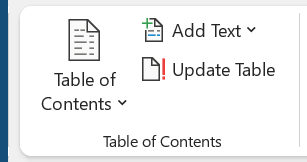 |
Table of Contents - Drop-Down. Provide an overview of your document by adding a table of contents. The drop-down contains the commands: Built-in, Insert Table of Contents and Save Selection to Table of Contents Gallery.
Add Text - Drop-Down. The drop-down contains the commands: Do Not Show in Table of Contents, Level 1, Level 2 and Level 3.
Update Table - Updates the table of contents so that all the entries refer to the correct page numbers.
Footnotes
You can quickly display the "Footnote and Endnote" dialog box by clicking on the dialog box launcher in the bottom right corner of this group.
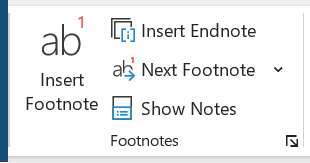 |
Insert Footnote - (Alt + Ctrl + F). Inserts a footnote at the current position. Footnotes are automatically renumbered as you move text around the document.
Insert Endnote - (Alt + Ctrl + D). Inserts an endnote at the end of the document. End notes are always placed at the end of a document.
Next Footnote - Button with Drop-Down. The button moves to the next footnote. The drop-down provides the commands Next Footnote, Previous Footnote, Next Endnote and Previous Endnote.
Show Notes - Shows where footnotes and endnotes are located.
Research
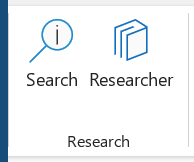 |
Search - Previously Smart Lookup.
Researcher - (Added in 365). Displays the Researcher task pane
Citations & Bibliography
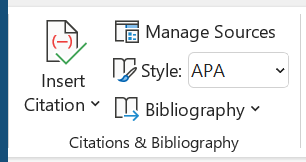 |
Insert Citation - Drop-Down. The drop-down contains the commands: Add New Source, Add New Placeholder and Search Libraries.
Manage Sources - Displays a list of all the sources cited in the active document.
Style - Choose the style of citation to use in the document.
Bibliography - Drop-Down. The drop-down contains the commands: Insert Bibliography and Save Selection to Bibliography Gallery.
Captions
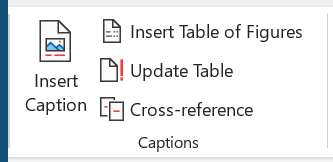 |
Insert Caption - Insert a caption below a picture or graphic to provide a short description.
Insert Table of Figures - Add a list of captioned objects and their page numbers.
Update Table - Updates the table of figures to include all of the entries in the document.
Cross-reference - Displays the "Cross-reference" dialog box allowing you to insert cross-referencing into your document, for example: turn to page 3 or please refer to page 12. Cross references are inserted as hyperlinks.
Index
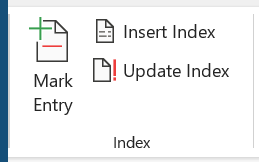 |
Mark Entry - (Alt + Shift + X). Marks the currently selected text so it will appear in the index of the document.
Insert Index - Add an index listing key words and page numbers they appear on.
Update Index - Updates the index table.
Table of Authorities
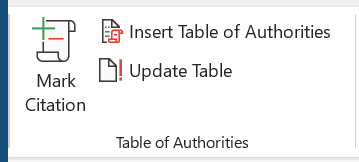 |
Mark Citation - (Alt + Shift + I). Adds the currently selected text so it will appear in the table of authority.
Insert Table of Authorities - Inserts a table of authorities for cases, statutes and other authorities in the document.
Update Table - Updates the table of authorities to include all the citations in the document.
© 2026 Better Solutions Limited. All Rights Reserved. © 2026 Better Solutions Limited TopPrevNext