Headers
What is a Header
A header is just text that appears at the top of every page in your document
A footer is just text that appears at the bottom of every page in your document
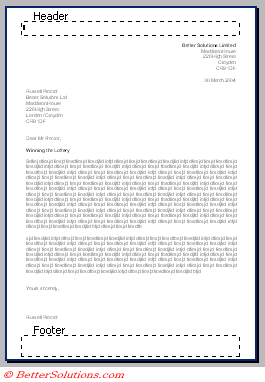 |
A header appears at the top of every page and can consist of text or graphics. Footers usually appear at the bottom of every page. These normally contain page numbering, chapter titles etc.
You can have different first page (no section break required). Every section has a different header and footer all the way throughout your document. Try to have as few section breaks in your document as possible.
A header is text that is added to the top margin of every page such as a document title or page number.
What can you change ?
enter text or images and graphics
Create different headers and footers for different sections of your document
Create a different header and footer for the first page of your document.
Create different headers and footers for odd and even pages
SS
The size and position of the white area is controlled by two numbers that are never shown together.
The starting position of the white line is controlled by the "Header from Top" value on the Header and Footer Tools, Design tab.
This is also displayed as the "From Edge Header" value on the Layout tab of the Page Setup dialog box.
The finishing position of the white line is controlled by the "Top" value on the Margins tab
However this finishing position is an indication to the minimum height.
If you place large graphics or multiple lines of text then this distance will automatically increase to accommodate its contents
Both the start and finish can be adjusted manually with the mouse
Header and Footer Toolbar
When you display a header or footer this toolbar will be displayed automatically.
This toolbar contains all the commands you need to create your headers and to navigate between them.
 |
To enter text just start typying as if you were in the normal editing window.
You can format your text in the normal way using the Formatting toolbar.
All the editing and formatting commands and selection techniques all work.
If you want to see the footer instead of the header you can easilt switch between the two.
Switch between Header and Footer - Moves the insertion point between the areas in which you create or change headers and footers.
The default header and footer used Times New Roman font size 12 and left aligns the text.
As default two tabs are defined in both the header and footer which allows you to have left, right and centred text in both your header and footer.
To find out more about the different types of tabs, please refer to ….
The text you type initially will be left aligned. If you press the Tab key once you will be able to position text in the middle of your document and if you press the Tab key again you can place text which is aligned on the right.
The default header and footer also appears on every page of the current document
If you document contains once section, i.e. your document does not contain any section breaks, the header and footer will appear on every page.
The header for every page contains the same information, except any information that has been included as fields, for examples the page numbers.
It is possible to create different headers and footers for different pages in your document and this is all covered later.
| &[Page] | current page number |
| &[Pages] | total number of pages |
| &[Date] | current date |
| &[Time] | current time |
| &[File] | file name |
| &[Tab] | name of the worksheet |
Use (File > Page Setup) to specify different headers and footers on odd or even pages or to enter the distance from the top and bottom margins.
The size of the header and footer is controlled from the Header and Footer Tools, Design Tab, Page Setup dialog box, Layout tab
SS
The Header & Footer group is the same as the one on the Insert tab
From Edge Header -
From Edge Footer -
Header Gallery
This is empty by default, however any items in the gallery will be displayed at the top of the (Insert tab, Header drop-down)
SS
Printing Quality
Most businesses need to produce letters, memos, reports etc and the quality of your printer will largely depend on the quality, speed and versatility that your require
Printers with a higher number of dots per inch (dpi) produce better quality.
A basic laser printer will print at 600dpi.
Inkjet printers are cheaper than laser printers and can also prodcuce good quality. They tend to be slower though.
Small laser printers are suitable for one to three people and are designed to print roughly between 1,000 and 5,000 pages a month at a speed of between 8 to 16 pages per minute (ppm).
Some laser printers can work with both PC and Macintosh computers although most are designed to work with one or the other.
The cost of printing a page on a laser printer costs less than that to print on an inkjet printer.
If you need to regularly print hundreds or thousands of pages then it may be cheaper in the long run to buy a more expensive laser printer.
Your computer will need printer driver software before it will work however Windows will automatically recognise and configure your system accordingly.
Codes
| &[Page] | current page number |
| &[Pages] | total number of pages |
| &[Date] | current date |
| &[Time] | current time |
| &[File] | file name |
| &[Tab] | name of the worksheet |
Important
A document can have several different headers and footers
You can quickly insert page numbers (Insert > Page Numbers)
© 2025 Better Solutions Limited. All Rights Reserved. © 2025 Better Solutions Limited TopPrevNext