Display
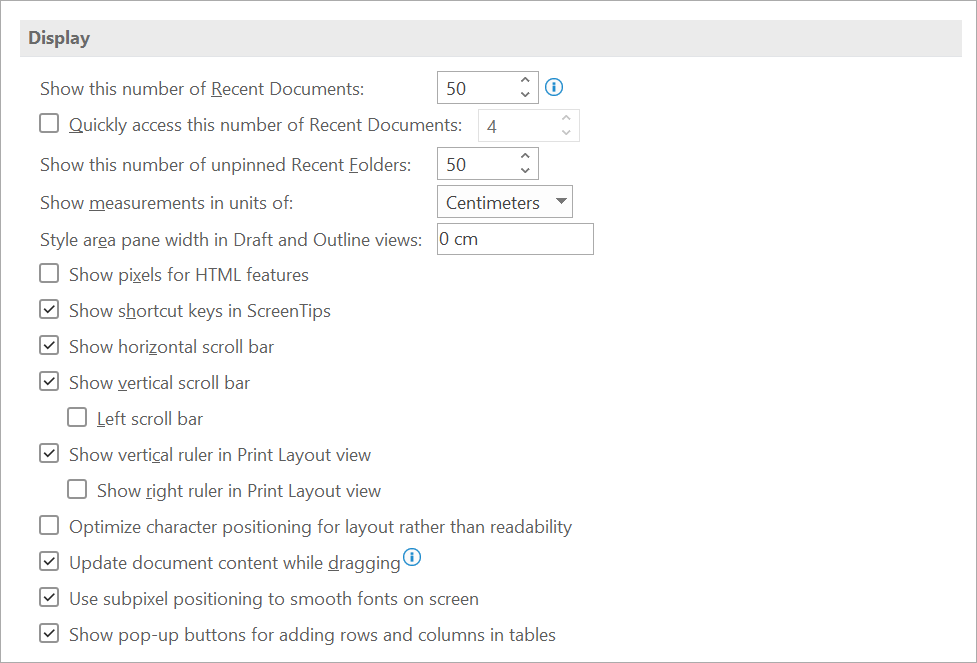 |
Show this number of Recent Documents - Enter the number of items, between 1 and 50, to display in the Recent Documents list.
Quickly access this number of Recent Documents - (Added in 2013)
Show this number of unpinned Recent Folders - (Added in 2013)
Show measurements in units of - Select the measurement unit that you want to use for the horizontal ruler and for measurements that you type in dialog boxes.
Style area pane width in Draft and Outline views - Type a positive decimal, such as 0.5, in the box to open the style area, which displays the names of the styles applied to text. To close the style area, enter 0.
Show pixels for HTML features - Select this option to use pixels as the default unit of measurement in dialog boxes that are related to HTML features.
Show shortcut keys in ScreenTips - Select this option to display shortcut keys in ScreenTips.
Show horizontal scroll bar - Select this option to display the horizontal scrollbar at the bottom of the document window.
Show vertical scroll bar - Select this option to display the vertical scroll bar at the side of the document window.
Left scroll bar - (Added in 365)
Show vertical ruler in Print Layout view - Select this option to display the vertical ruler at the side of the document window. Make sure that you also select the Ruler check box in the Show/Hide group on the View tab of the Ribbon.
Show right ruler in Print Layout view - (Added in 365)
Optimize character positioning for layout rather than readability - Select this option to display character positioning accurately as it will appear in the printed document with respect to blocks of text. Spacing between characters may be distorted when this option is turned on. For best readability on the screen, turn this option off.
Update document content while dragging - (Added in 2013)
Use subpixel positioning to smooth fonts on screen - (Added in 2013)
Show pop-up buttons for adding rows and columns in tables - (Added in 365)
Removed Options
Show all windows in the Taskbar - (Removed in 2013) Select this option to display an icon on the Microsoft Windows taskbar for each open window in a Microsoft Office program. Clearing this check box places a single icon for each open program on the taskbar.
Disable hardware graphics acceleration -
© 2025 Better Solutions Limited. All Rights Reserved. © 2025 Better Solutions Limited TopPrevNext