Cut Copy Paste
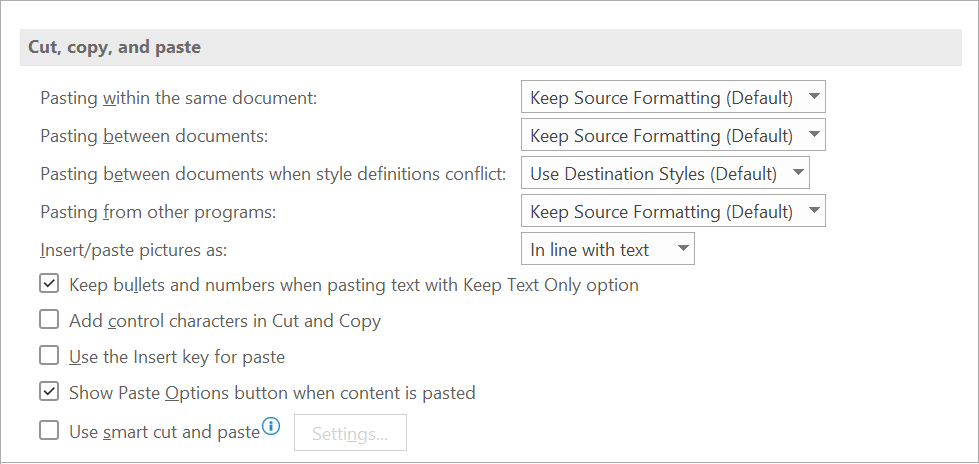 |
Pasting within the same document - This option displays the default behavior when you paste content into the same document from which you copied the content.
Pasting between documents - This option displays the default behavior when you paste content that was copied from another document in Word. In the drop-down list, select one of the following:
Pasting between documents when style definitions conflict -
Pasting from other programs - This option displays the default behavior when you paste content that was copied from another program. In the drop-down list, select one of the following:
Insert/paste pictures as - In line with text This option inserts the graphic in a paragraph as if it were text. The graphic moves as you add or delete text. You can drag the graphic to reposition it the same way that you drag text.
Keep bullets and numbers when pasting text with Keep Text Only option - Select this option to convert numbering and bullets into text symbols.
Add control characters in Cut and Copy -
Use the Insert key for paste - Select this option to use the INSERT key to insert the contents of the Office Clipboard into a document.
Show Paste Options buttons when content is pasted - Select this option to display the Paste Options button when you paste content. You can use the Paste Options button to override or modify the settings you make in this section of the Word Options dialog box.
Use smart cut and paste - Select this option to automatically adjust the formatting of content that is pasted in to match that of the destination document. After you select this check box, you can click Settings to set additional options for pasting.
Settings - Click this to open the Settings dialog box. Use this dialog box to control spacing and formatting when merging, cutting, and pasting text. Only enabled when the check box is ticked.
Settings Dialog Box
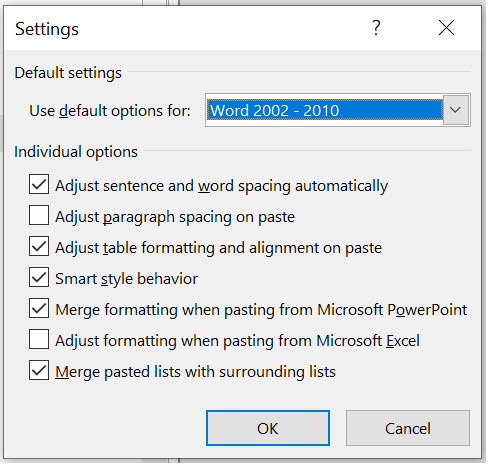 |
Adjust sentence and word spacing automatically -
Adjust paragraph spacing on paste -
Adjust table formatting and alignment on paste -
Smart style behavior -
Merge formatting when pasting from Microsoft PowerPoint -
Adjust formatting when pasting from Microsoft Excel -
Merge pasted lists with surrounding lists -
© 2026 Better Solutions Limited. All Rights Reserved. © 2026 Better Solutions Limited TopPrevNext