Bar
Good for displaying the same item at several different points in time.
Good when you want to emphasis big differences between positive and negative.
Each horizontal bar represents a value in a data series.
This is useful for showing the differences between values.
Series Options
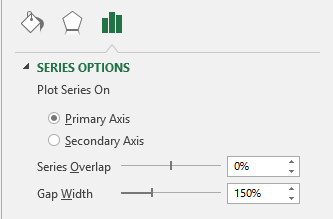 |
Plot series on primary axis -
Plot series on secondary axis -
Series overlap -
Gap Width -
Fill
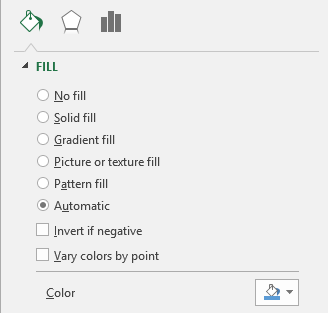 |
No fill - Makes the series transparent with no fill colour
Solid fill - Color, Transparency
Gradient fill - Preset gradients, Type, Direction, Angle, Gradient Stops, Color, Position, Transparency, Brightness, Rotate with shape.
Picture or texture fill - Insert picture from file, Insert picture from clipboard, Insert picture from online, Texture, Transparency, Stretch, Stack, Stack and scale with, Units/picture, Offset left, Offset right, Offset top, Offset bottom, Rotate with shape.
Pattern fill - Pattern, Foreground, Background Automatic - Color
Invert if negative - Lets you show a different colour/format for positive and negative values. If you have "Automatic" chosen then a negative value will be shown with no colour. If you have "solid fill" chosen then you can choose a fill colour for positive and a different fill colour for negative.
Vary colors by point - Only enabled when you have one series.
Border
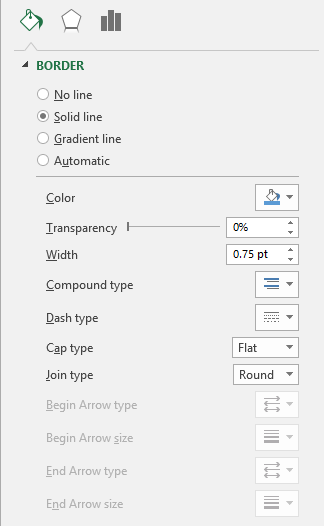 |
No line - No border line is displayed
Solid line - Color, Transparency, Width, Compound type, Dash type, Cap type, Join type. The four Arrow options are never enabled for column charts.
Gradient line - Preset gradients, Type, Direction, Angle, Gradient stops, Color, Position, Transparency, Brightness, Width, Compound type, Dash type, Cap type, Join type. The four Arrow options are never enabled for column charts.
Automatic - Color, Transparency, Width, Compound type, Dash type, Cap type, Join type
Effects
Refer to the Page - Chart Formatting > Effects
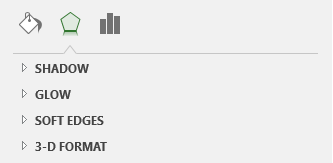 |
© 2026 Better Solutions Limited. All Rights Reserved. © 2026 Better Solutions Limited TopPrevNext