Creating
F11 - Creates a chart on a chart sheet using the highlighted cells. Defaults to the chart you have chosen to be the default (ignoring workbook theme)
Alt + F1 - Creates an embedded chart on the active worksheet using the highlighted cells. Defaults to the chart you have chose to be the default (ignoring workbook theme)
(Insert tab, Charts Group) - Create an embedded chart on the active worksheet using the highlighted cells. Defaults to using the theme currently attached to the workbook, Chart Style 2. If the theme is changed the colours on this chart will also change.
(Insert tab, Other Charts > All Chart Types > Templates) -
Changing Defaut Chart
(Chart Tools, Design tab)(Change Chart type)
(Insert tab)(Other Charts > All Chart Types > Templates)
Manage Templates
C:\Documents and Settings\"---"\Application Data\Microsoft\Templates\Charts\
Select the cells containing the data you want to chart. This should include any row and column headings.
When creating a chart from a range of cells on a worksheet you do not need to highlight the whole range.
Excel will automatically highlight the current region around the active cell up to and excluding any blank rows and columns that surround.
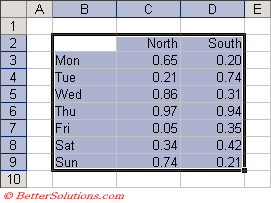 |
The quickest way to create a chart is to press (F11) once the source data is highlighted.
This will create a chart using the default chart type which is a clustered column chart.
The chart will be created on a separate chart sheet as opposed to embedded in the active worksheet.
When you create a chart the source data will actually be linked to the chart object which means the chart will be updated automatically whenever the data changes.
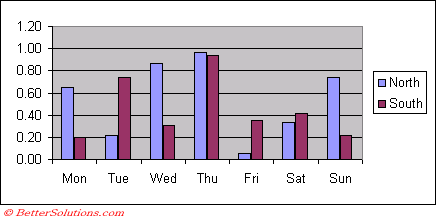 |
After you have created a chart you can easily change the chart type, source data and formatting.
Excel provides a chart wizard which allows you to change the chart type, source data, chart options and location of your chart before it is actually created.
The quickest way to create a chart in Excel is to highlight the cells containing the labels and the data series and pressing F11.
The labels for the chart could be text or numbers.
For example years
Lets consider creating a chart using the following range of cells
SS
This will create a chart with 3 data series
Year | London | New York
Excel assumes that any numerical data that has a text column heading is a data series
You could always manually change the source data afterwards
Try removing the column headings above the category labels
© 2026 Better Solutions Limited. All Rights Reserved. © 2026 Better Solutions Limited TopPrevNext