Resizing
There are two ways you can move an embedded chart:
1) By selecting the Chart Area and dragging.
2) By selecting the Chart Object and dragging.
Resizing the Chart Area
To size an object in an chart, you must first select the chart.
If the chart is an embedded chart you just need to select the chart area and use one of the 8 black fill handles to resize the chart
You can resize a chart by dragging any of the 8 black handles. The handles are the black squares along the outside of the chart.
To resize a chart, select the chart object format / object and alter the height and width accordingly on the size tab.
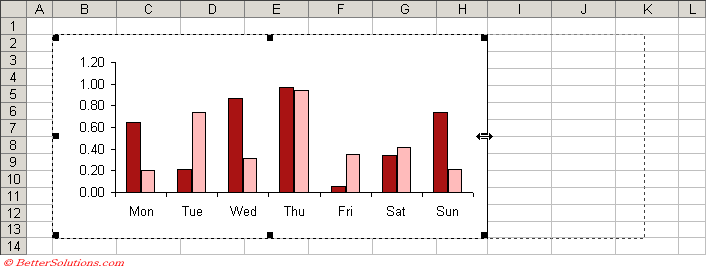 |
The mouse cursor will change when you hover over one of the eight handles.
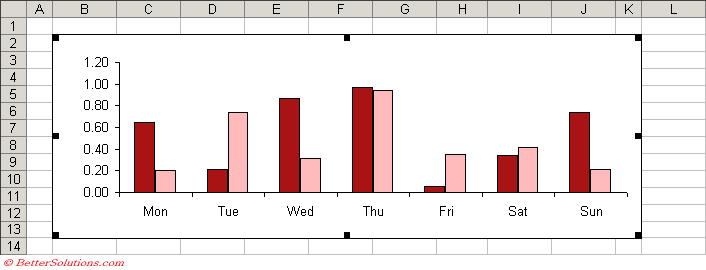 |
Resizing the Chart Object
You should see an outline of the chart move when you drag the mouse.
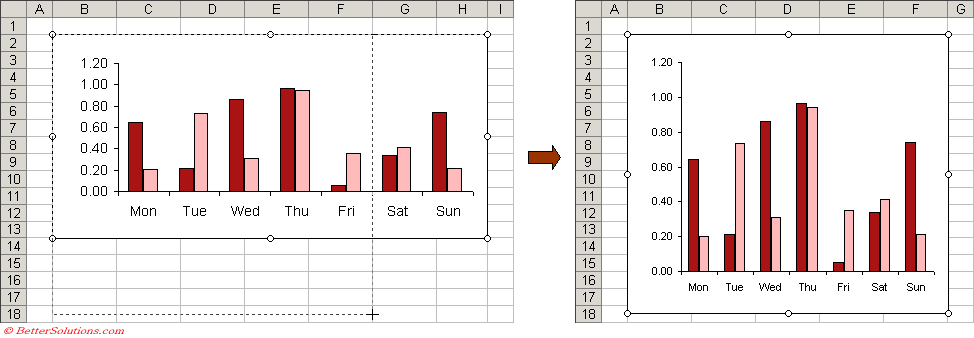 |
To size an object move the mouse pointer over the object and press the right mouse button ??
You can drag the sides using the handles ??
Resizing a Chart on a Chart Sheet
(View > Sized with Window)
This was removed in 2007.
Resizing Multiple Charts
It is possible to select multiple charts and drag a corner to resize them all.
Important
To resize a chart in one dimension only (either height or width) drag one of the handles along that side.
To resize a chart on both dimensions drag one of the handles at the corner.
© 2026 Better Solutions Limited. All Rights Reserved. © 2026 Better Solutions Limited TopPrevNext