Sparkline Tools - Design Tab
Sparkline Group
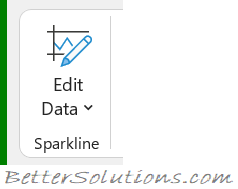 |
Edit Data - Drop-Down. The drop-down contains the commands: Edit Group Location & Data, Edit Single Sparklines Data, Hidden & Empty Cells and Switch Row/Column.
Type Group
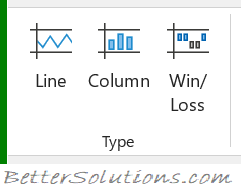 |
Line - Convert to line sparkline.
Column - Convert to column sparkline.
Win/Loss - Convert to win/loss sparkline.
Show Group
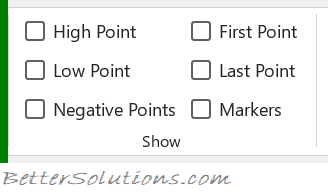 |
High Point - Highlight the highest points of data in the selected sparkline group.
Low Point - Highlight the lowest points of data in the selected sparkline group.
Negative Points - Highlight the negative values on the selected sparkline group with a different color or marker.
First Point - Highlight the first point of data in the selected sparkline group.
Last Point - Highlight the last point of data in the selected sparkline group.
Markers - Highlight each point in each line sparkline in the selected sparkline group (only enabled for lines).
Style Group
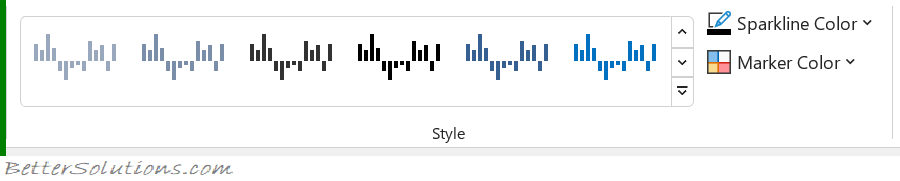 |
Style Gallery - A gallery of 36 different sparkline styles.
Sparkline Color - Drop-Down. Specify the color and weight of the sparklines in the selected sparklines group. The drop-down contains the commands:
Marker Color - Drop-Down. The drop-down contains the commands: Negative Points, High Point, Low Point, First Point, Last Point.
Group Group
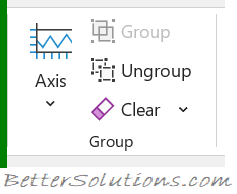 |
Axis - Change the scaling and visibility of each sparkline axis for the selected sparkline group.
Group - Group multiple sparklines together so they can share formatting and scaling options.
Ungroup - Break a set of grouped sparklines into individual sparklines.
Clear - Drop-Down. The drop-down contains the commands: Clear Selected Sparklines and Clear Selected Sparkline Groups.
© 2025 Better Solutions Limited. All Rights Reserved. © 2025 Better Solutions Limited TopPrevNext