Borders Toolbar
Removed in 2007
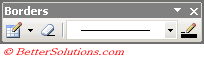 |
Draw Border - Draws a border.
Draw Border Grid - Draws a border grid.
Erase Border - Turns cursor into eraser and lets users erase borders; does not erase cell boundaries, (i.e. create merged cells. Erases all intermediate borders when a range is selected).
Line Style - Sets the style of the border that is drawn with the pencil. A drop-down that includes all styles is available in the Format Cells dialog box (Border tab).
Line Color - Applies a colour to the border of the current selection. This is NOT a tear off toolbar.
Using the Draw Border toolbar
The Draw Border toolbar is actually a tear off toolbar.
If you are adding borders to your cells you will probably want to hide the gridlines from being displayed (Tools > Options)(View tab).
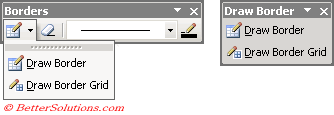 |
When you select the Draw Border command the cursor changes to a pencil.
Draw Border - Lets you drag the cursor directly on the worksheet where you want your borders to go.
When the gridlines are not being displayed on a worksheet dots are displayed in each cell corner to make the grid more visible.
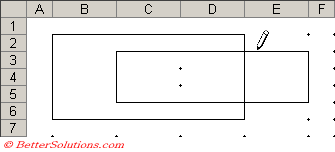 |
Draw Border Grid - Draws a border grid.
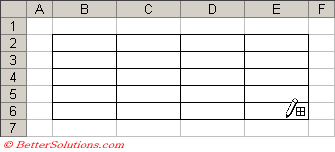 |
Using the Formatting toolbar
If the border style and colour have already been defined and you want to add more borders you can use the Borders drag palette.
There is actually a tear off toolbar from the Formatting toolbar
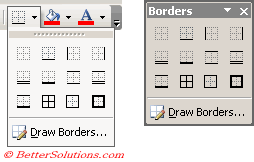 |
No Border - Removes any existing borders from the selected cells.
Bottom Border - Adds a border to the bottom of the selection.
Left Border - Adds a border to the left edge of the selection.
Right Border - Adds a border to the right edge of the selection.
Bottom Double Border - Adds a double border to the bottom of the selection.
Bottom Thick Border - Adds a thick border to the bottom of the selection.
Top and Bottom Border - Adds a border to the top and bottom of the selection.
Top and Double Bottom Border - Adds a double border to the top and the bottom of the selection.
Top and Thick Bottom Border - Adds a thick border to the top and bottom of the selection.
All Borders - Adds a border to all the edges of the selection.
Outside Border - Adds a border to the outside of the selection.
Thick Box Border - Adds a thick border to the outside of the selection.
The changes will be easier to see if you click away from the selection.
© 2026 Better Solutions Limited. All Rights Reserved. © 2026 Better Solutions Limited TopPrevNext