Edit Tab
Replaced in 2007
Settings
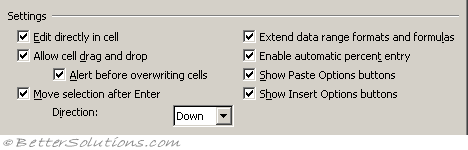 |
Edit directly in cell - Allows you edit directly in the cells without having to enter the formula bar. (Advanced, Editing options - allow editing directly in cells)
Allow cell drag and drop - Allows you to drag cell ranges and to use the Auto Fill feature. (Advanced, Editing options - enable fill handle and cell drag and drop)
Alert before overwriting cells - Displays a message box asking you to confirm when you drop cells over other cells that contain data. (Advanced tab, Editing options)
Move selection after enter - This is the direction that you will move in when you press Enter in a cell. You have the option to switch it off completely. (Advanced tab, Editing options - after pressing enter, move selection)
Extend data range formats and formulas - Automatically formats any new items added to the end of a list to match the format of the other items in the list. For formats to be extended automatically they must appear in at least three of the last five rows preceding the new row. Formulas that contain references to ranges will be automatically expanded when new cells are inserted to the right or below the existing range. In 2000 and 2002 this used to be the "Extend list formats and formulas". (Advanced tab, editing options)
Enable automatic percent entry - Automatically multiples any cells by 100 that are less than 1 and are formatted with the percentage number format ("0%"). (Advanced tab, editing options)
Show paste options buttons - Displays a smart tag next to the cell with special options when pasting, such as Formatting Only and Link Cells. (Advanced tab, Cut Copy Paste)
Show insert options buttons - Displays a smart tag next to the cell with special options when inserting cells, rows or columns, such as Formatting Same As Above, Clear Formatting ?? (Advanced tab, Cut Copy Paste)
Other
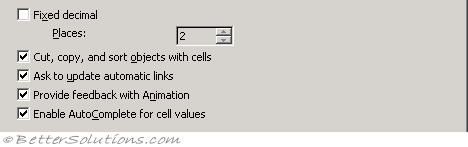 |
Fixed decimal - Default is not ticked. If checked the number of decimal places in the "Places" box indicates where Excel will automatically put a decimal point in the numbers you enter on to a worksheet. Positive numbers move the decimal point to the left and negative numbers move the decimal point to the right. If the Places box is left blank or set at 0 (zero), you need to enter the decimal point manually. To override this option, type a decimal point as you enter the number. For more details please refer to the Fixed or Floating Decimals page. (Advanced tab, Editing Options - automatically insert a decimal place)
Cut, copy, and sort objects in cells - Keeps placement of objects with cells that you cut, copy, filter, or sort. (Advanced tab, Cut Copy Paste)
Ask to update automatic links - Displays a message each time linked items are updated automatically. (Advanced tab, General)
Provide feedback with animation - Displays worksheet movement and changes when you insert or delete cells, rows, or columns. Animation may slow video performance on some systems. (Advanced tab, General)
Enable autocomplete for cell values - Completes text entries you start to type in a column of data. If the first few letters you type match an existing entry in that column, Microsoft Excel fills in the remaining text for you. When this option is checked all the entries in the same column (in the current region) are checked for possible matches. The remainder of the text is entered for you and highlighted. (Advanced tab, Editing Options)
© 2025 Better Solutions Limited. All Rights Reserved. © 2025 Better Solutions Limited TopPrevNext