Spelling Tab
Replaced in 2007
Spelling
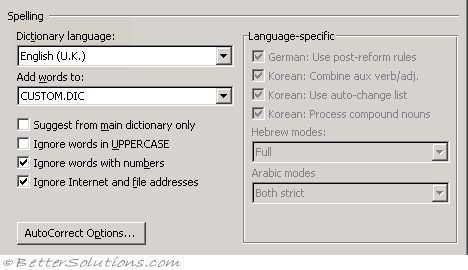 |
Dictionary language - Select the dictionary you want to use when you check the spelling. This can be useful to change if your workbook contains words from another language. (Popular, Personalize your copy of Microsoft Office)
Add words to - Adds the word that appears beside Not in dictionary to the custom dictionary you select. Microsoft Excel uses the selected custom dictionary in addition to the main dictionary when checking spelling.
Suggest from main dictionary only - Suggests correct spellings from the main dictionary but not from any open custom dictionaries. Clear this check box if you want Excel to suggest correct spellings from all open custom dictionaries as well as from the main dictionary.
Ignore words in uppercase - Ignores words in UPPERCASE letters during a spelling check. This also ignores any acronyms that use all capital letters.
Ignore words with numbers - Ignores words that contain numbers during a spelling check.
Ignore Internet and file addresses - Select this check box if you want Word to automatically ignore internet addresses (e.g. https://www.bettersolutions.com), file names (e.g. C:\temp\File1.xls) and electronic mail addresses (e.g. feedback@bettersolutions.com) during a spelling check.
AutoCorrect Options - Displays the (Tools > AutoCorrect Options) dialog box. For more details on the AutoCorrect options, please refer to the AutoCorrect section.
© 2025 Better Solutions Limited. All Rights Reserved. © 2025 Better Solutions Limited TopPrevNext