General Tab
Replaced in 2007
Settings
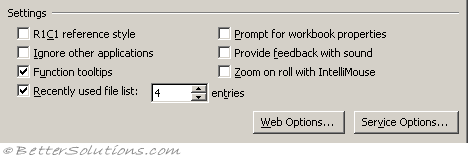 |
R1C1 reference style - Displays your columns as numbers and not as letters. (Formulas tab, working with formulas)
Ignore other applications - If this is checked and you double click on several files in Windows Explorer then a new instance of Excel will be opened for each file. (Advanced tab, General - ignore other applications that use Dynamic Data Exchange (DDE) )
Function tooltips - Displays yellow tags indicating the syntax of a worksheet function, when used in a formula. (Advanced tab, Display - show function screentips)
Prompt for workbook properties - (Removed in 2007). This as it will prompt you to fill in a few details whenever you create a new workbook. Very useful when searching for a particular workbook. Always fill in the keyword and category fields.
Provide feedback with sound - Play available sounds that are associated with Microsoft Office program events, such as opening, saving, and printing files, and displaying error messages. Sounds assigned to different events can be changed in the Sounds Properties dialog box in Windows Control Panel. If you select or clear the Provide feedback with sound check box in one Office program, it is also turned on or off for all other Office 97 programs. To change the sound that is associated with an event, open the Sounds folder in Windows Control Panel. Your computer must have a sound card to play most sounds. (Advanced tab, General)
Zoom on roll with intellimouse - Move around and zoom on your worksheet or chart sheet by using the Microsoft IntelliMouse pointing device. For more information about using the IntelliMouse pointing device, click. (Advanced tab, Editing Options)
Recently used file list - Set to 9 to display a list of your last 9 opened workbooks. (Advanced tab, Display - show this number of recent documents)
Web Options - Sets options for how your Microsoft Excel data will look and respond when the data is viewed in a Web browser. (not really relevant any more ??)
Service Options - (Added in 2003). Sets options for Customer Feedback Options, Online Content, and Shared Workspace. (Advanced tab, General)
Other
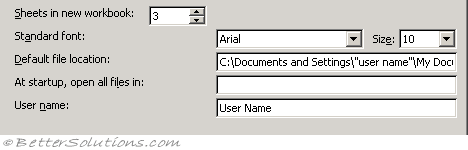 |
Sheets in new workbook - Adjusts the number of sheets displayed in a new workbook. The default is 9 although the spinner ranges from 1 to 255. (Popular tab, When creating new workbooks - include this many sheets)
Standard font - Arial, 10. Defines the font and font size that will be used as default in your new workbooks. You have to shut Excel down and re-start for any font changes to take effect. Note that this is also the font used in your row and column headings, as well as the font definition for the Normal style. The standard font is 10-point Arial. (Popular tab, When creating new workbooks - use this font)
Default file location - This is the default folder path that will be used when you display the (File > Open) dialog box. This folder path will default to your users 'My Documents' folder. This folder is not used when you press (File > Save As). (Save tab, Save Workbooks)
At start-up, open all files in - In Excel 97 and Excel 2000 this used to be the "Alternate startup file location". Any files in here are opened automatically in addition to those in the xlstart folder. This is often used to store custom add-ins or a workspace file that you will always want available or open every time you start Excel. (Advanced tab, General)
User name - Filling in your username will save you name in any workbooks that are created by you. This is shared among all your Microsoft Office applications so you only need to change it once. (Popular, Personalize your copy of Microsoft Office)
© 2025 Better Solutions Limited. All Rights Reserved. © 2025 Better Solutions Limited TopPrevNext